Galaxy S6/S6 edge: How do I Send Files via Simple Sharing?
Simple Sharing
Simple Sharing feature is an easier way to share large-capacity files with your friends via Contacts.
To share files using the simple sharing feature, please see the advice below.
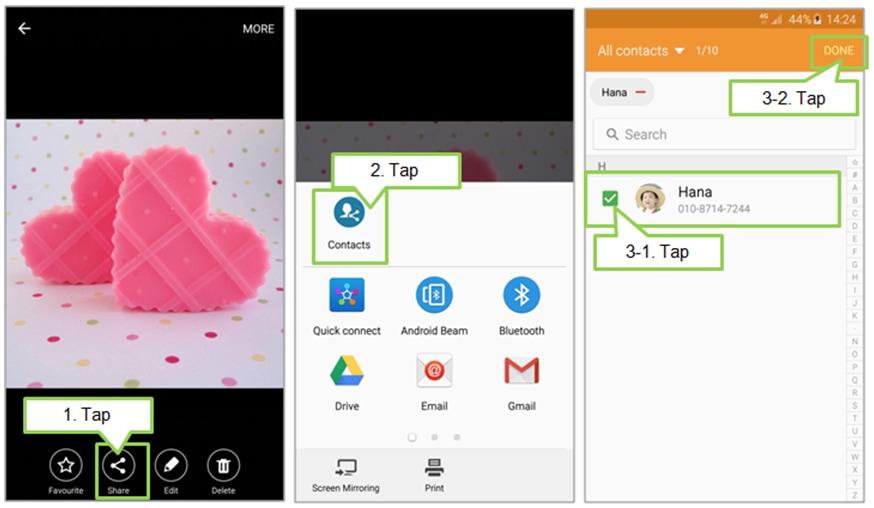
You may incur additional charges when sharing files via the mobile network.
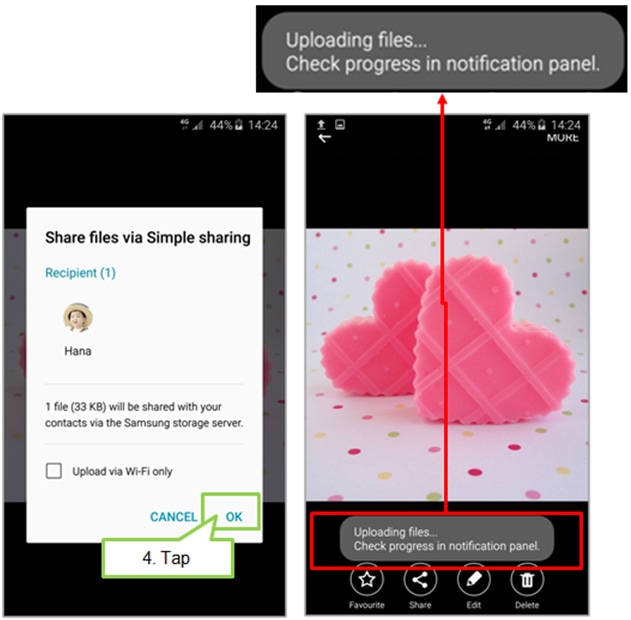
Simple Sharing is available in all applications that can use the Share feature (Action memo, Gallery, Internet, My files, Contact, S Health, S Note, S planner, S translator, Samsung apps, Scrapbook, Story album, Video, Voice recorder etc.).
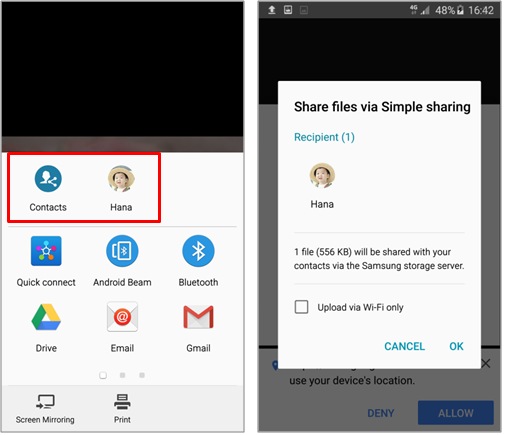
Receivers can make reference to the following FAQ.
Galaxy S6/S6 edge: How do I Receive Files via Simple Sharing?
Sharing
You can also tap the Share button to share files via any of the options shown on the screen.
Then, please follow the on-screen instructions to complete the sharing steps.
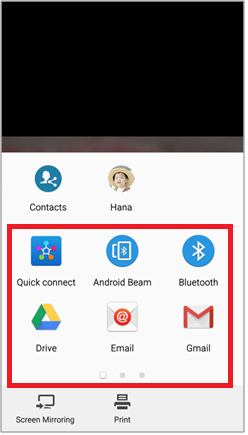
Thank you for your feedback!
Please answer all questions.
RC01_Static Content : This text is only displayed on the editor page