How do I navigate and edit the notification panel on my Samsung Galaxy Ace 4?
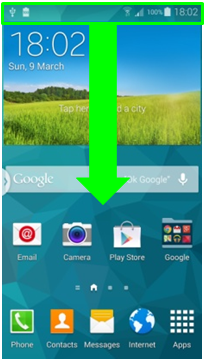
Accessing the notification panel
From the Home screen touch and hold on the notification bar at the top of the screen and drag it down to reveal the notification panel.
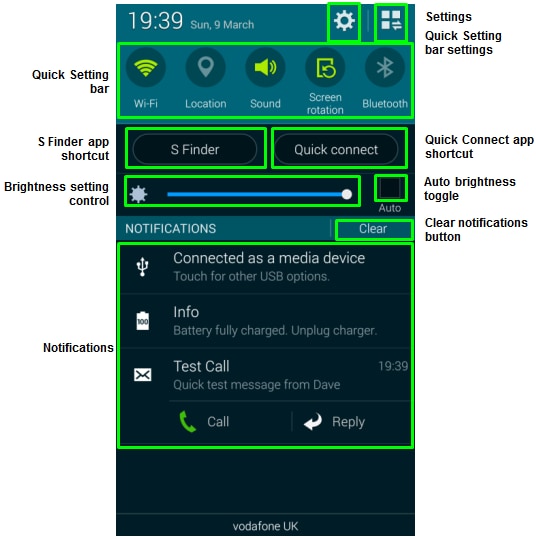
Settings
Touch the Settings icon to go to your device's settings menu.
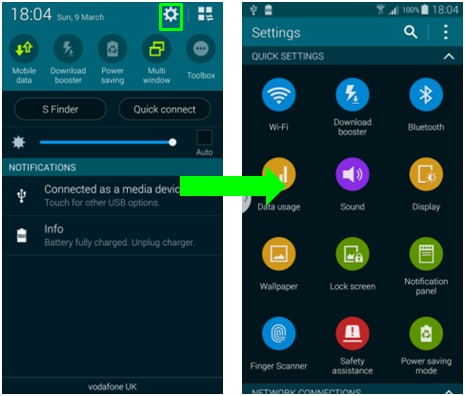
Quick Bar Settings
Touch the Quick Setting bar settings icon to open the Quick Setting bar settings.
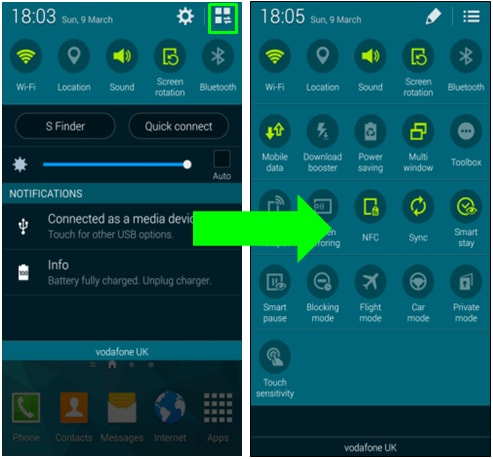
Touch the Edit icon to add buttons to, and remove buttons from, the quick settings bar. Scroll down to see all the buttons. Add a button by dragging it from the Available Buttons section into the Active Buttons section. Remove a button by dragging it from the Active Buttons section into the Available Buttons section.
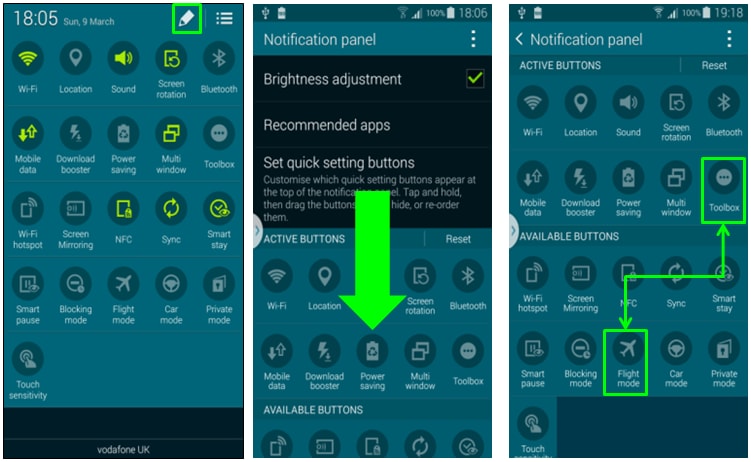
Quick Settings Bar
Drag your fingertip left and right across the Quick Settings bar to bring more quick settings buttons into view.
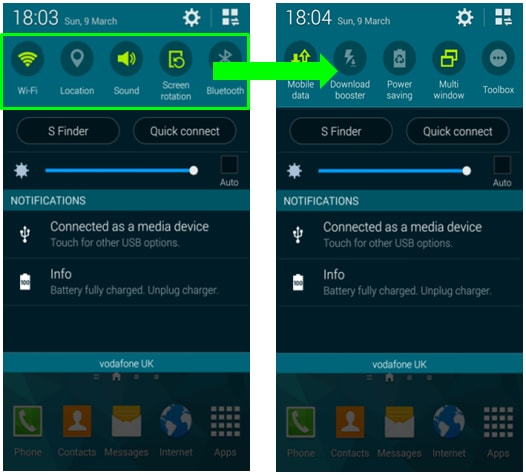
S Finder and Quick Connect shortcuts
Touch the S Finder button to launch the S Finder app. Touch the Quick connect button to launch the Quick Connect app.
Brightness Adjustment
Drag the brightness slider to the left to reduce the screen's brightness and to the right to increase the brightness. Touch the Auto checkbox to enable or disable automatic brightness adjustments. We recommend ticking this box to allow your Galaxy Alpha to decide how bright to make the screen based on the remaining charge in the battery: it's more convienent than manually changing the brightness yourself and it's more energy efficient than keeping your screen at maximum brightness all the time.
Clear Notifications Button
Touch the Clear button to remove all the notification messages currently displayed.
Notifications
Your device can display many different notifications for your convenience about stuff that has happened and that is going on in the background. Some notifications, such as of received text messages, can include options for actions you'll probably want to take (such as replying to a contact or calling him or her back).
Thank you for your feedback!
Please answer all questions.