How do I set up one handed mode on my Galaxy device?
One-handed mode allows you to adjust the display size and layout so that it takes up a smaller portion of the display, making it easier to use with one hand. You can set one-handed mode to activate by pulling up from the bottom corners of the screen or when you press the home button three times in rapid succession. If you find the keyboard on One-handed mode too small to use comfortably, try using the One-handed keyboard instead.
The process of turning on one-handed mode will vary depending on the operating system your device is using. Find out how to check what operating system is on your device.
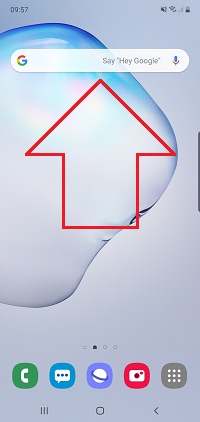
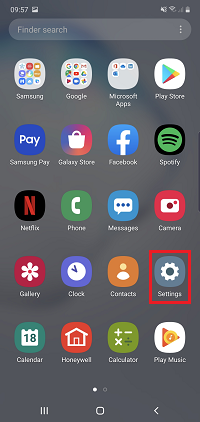
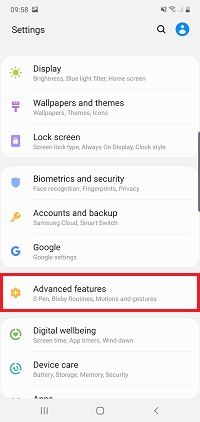
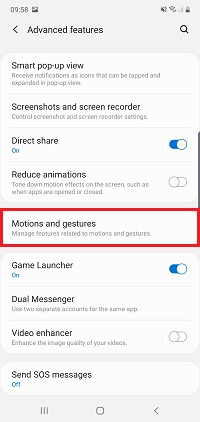
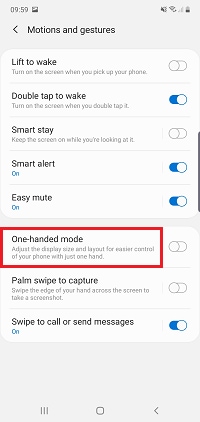
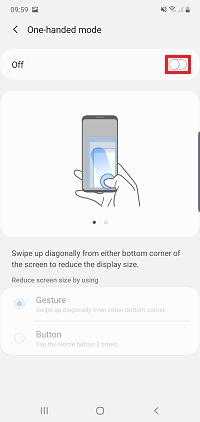
You can now choose whether you would like to activate One-handed mode through a gesture or button.
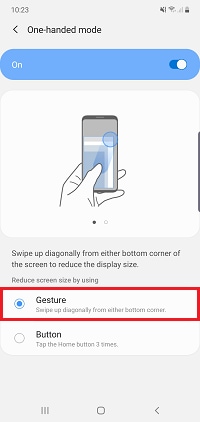
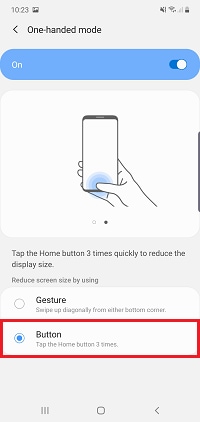
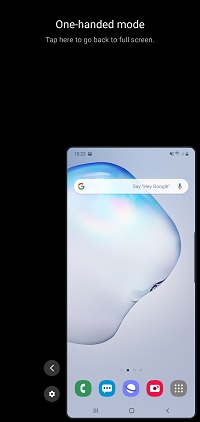
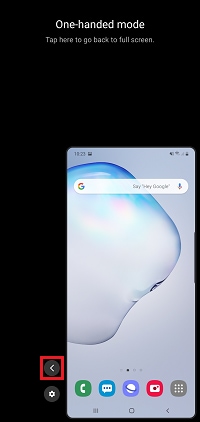
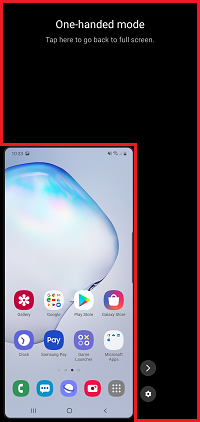
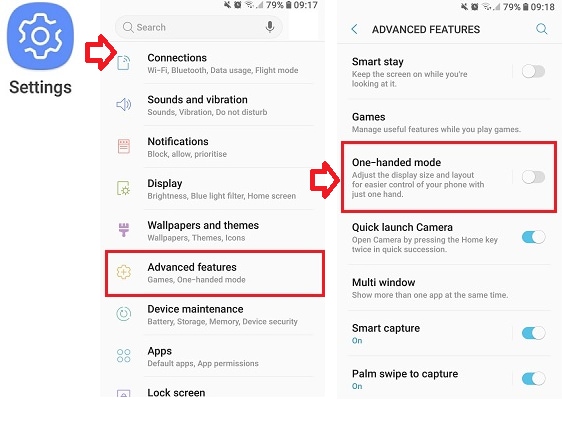
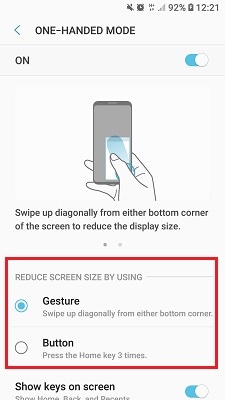
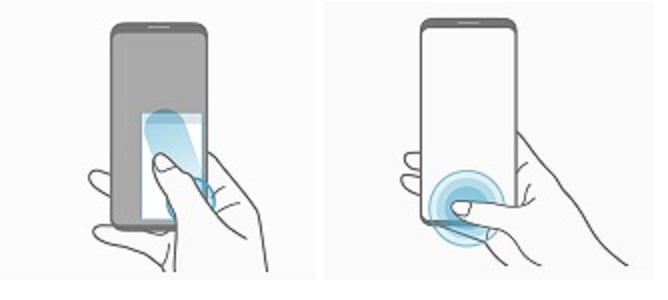
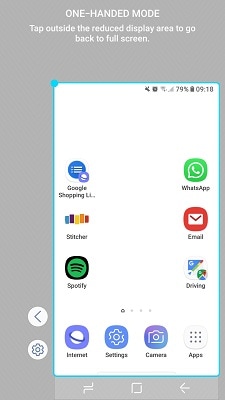
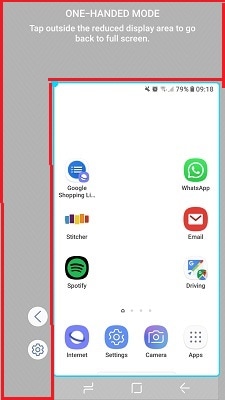
If you're experiencing unusual behaviour on Samsung mobiles, tablets or wearables, you can send us an error report or ask us a question in the Samsung Members app.
This allows us to take a closer look at what is happening. The data is anonymised and only held for the duration of the investigation. Find out more about sending an error report through the Samsung Members app.
Thank you for your feedback!
Please answer all questions.