How to reconnect a disconnected S pen
If you experience an issue with your s pen where it disconnects from your device, read on to find out how to troubleshoot the problem.
Sometimes it is possible for the S pen to become disconnected after updating the air command app. You may receive a notification in the notification window telling you that the S pen has been disconnected. This can occur when the permissions for ‘Nearby devices’ and ‘Physical activity’ in the Air Command app are initialised in Android S operating system. Try the following troubleshooting steps to attempt to resolve the issue.
If you see the notification S Pen disconnected after plugging in your S pen:
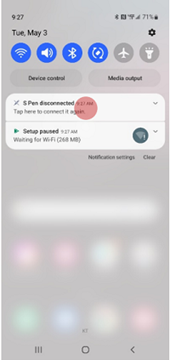
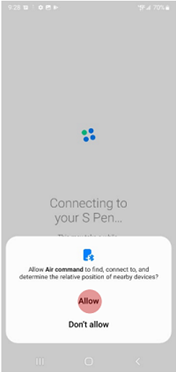
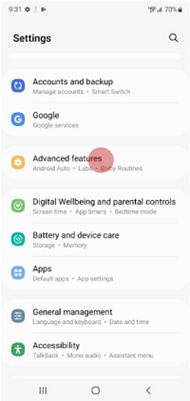
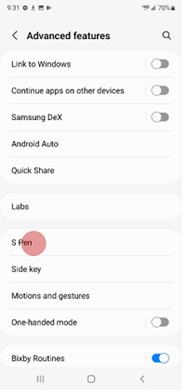
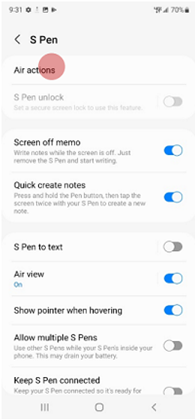
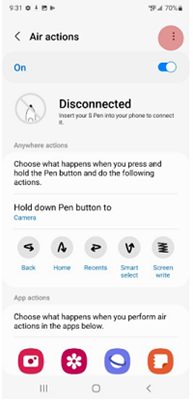
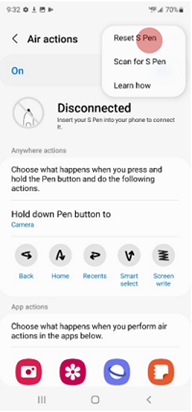
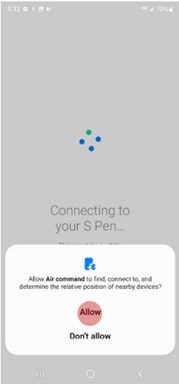
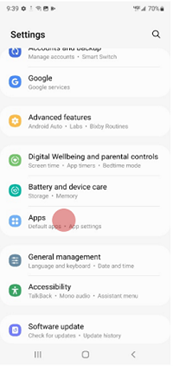
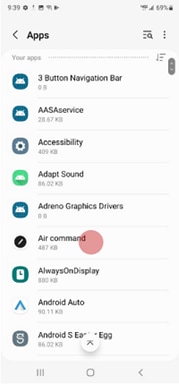
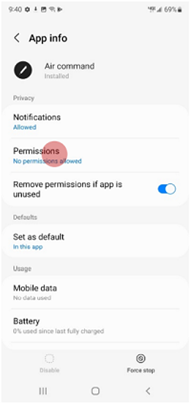
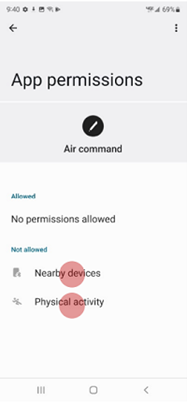
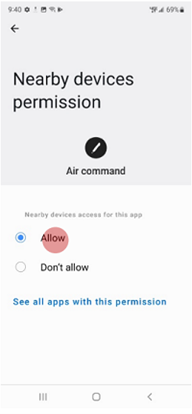
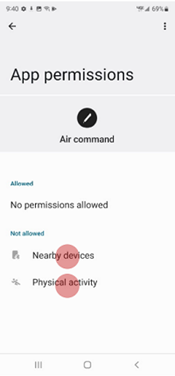
If you continue to have problems, you can send an error report via the Samsung members app or contact us for further support.
If you're experiencing unusual behaviour on Samsung mobiles, tablets or wearables, you can send us an error report or ask us a question in the Samsung Members app.
This allows us to take a closer look at what is happening. The data is anonymised and only held for the duration of the investigation. Find out more about sending an error report through the Samsung Members app.
Thank you for your feedback!
Please answer all questions.