How to turn on or hide your caller ID
You can decide to hide your caller identification when calling somebody. This will ensure that the person receiving your call won’t be able to see your phone number and name.
Some network carriers and countries do not allow you to hide your number. If you have followed all the below steps and your number is still showing, you should check with your mobile network if they allow this feature.
Please note: when sending text messages your caller identification will not be hidden. Please also be aware that many smartphones have the functionality to block unknown numbers. If the person you are calling has enabled 'block unknown numbers' on their phone, you will not be able to call them.
To hide or show your caller ID:
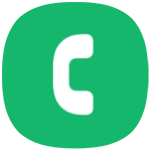

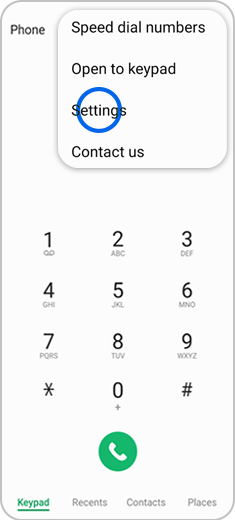


- Network default: The network operator (SIM card provider) determines whether your number is displayed.
- Never: Your phone number is never displayed to the caller.
- Always: Your phone number is always displayed to the caller.

Please note: On older versions of Android steps may differ. Caller ID settings can usually be found in Phone app > More options > Settings / Call Settings > More / Supplementary settings.
Thank you for your feedback!
Please answer all questions.