How to install software & app updates automatically on your Smart TV

You should ensure your Smart TV’s software and apps are up to date in order to fix any problems and ensure the smooth running of your TV. You can set your TV to update automatically, saving you time on checking and updating software and apps. Read on to find out how.
Please note:
- Even if your TV is already set to automatically update software and apps, it is advisable to check if an update is available from time to time as auto updates may be disrupted if the connection is unstable. Find out more about how to manually update the software on your TV.
- Before trying the steps below you should make sure your TV is connected to the internet. If you’re having problems connecting your TV to the internet you can find out more about how to troubleshoot connectivity issues.
- The steps below do not apply to 2022 TV models.
Please note: depending on your device you can get to your settings by pressing the Menu button on your TV remote, or by pressing the Smart Hub/Home button and navigating to settings from there.
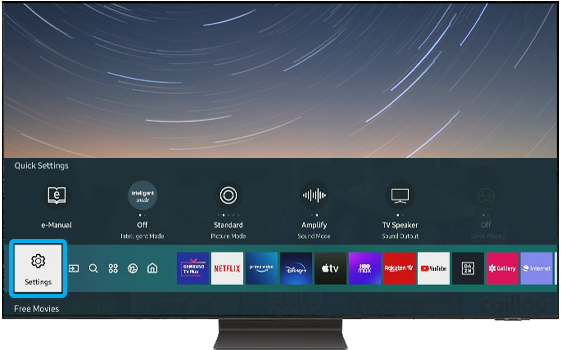
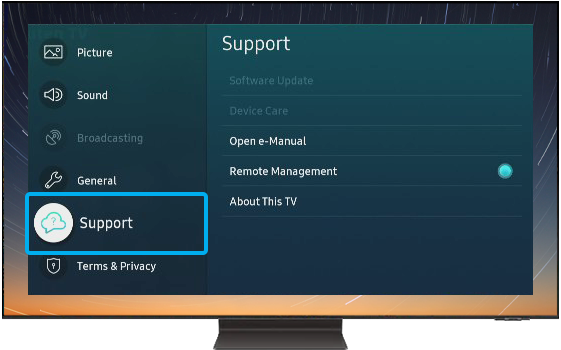
Please note: a pop-up box with terms and conditions may appear when you select this option – you will need to read and agree to these before proceeding with the update.
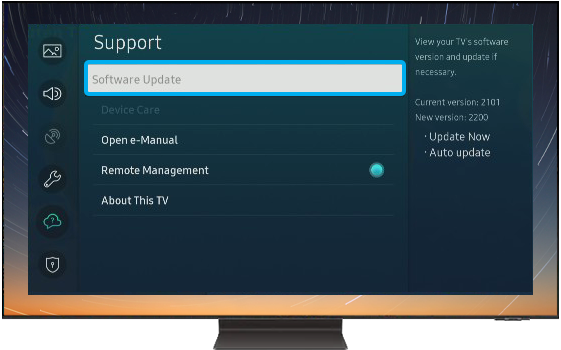
Please note: if the Auto Update option is greyed out, you should “cold boot” your TV and start again. Find out more about how to “cold boot” your TV.
You can “cold boot” your TV by pointing your remote at the TV and holding the power button until it turns off and on again (this usually takes around 5 seconds).
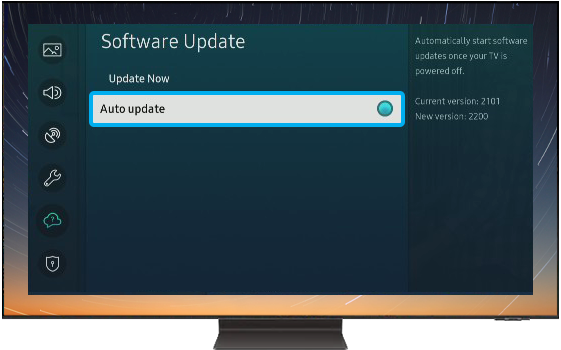

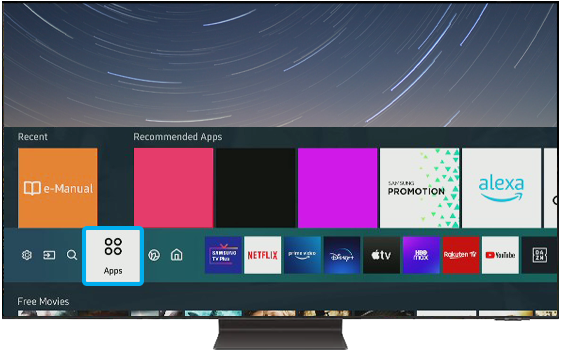
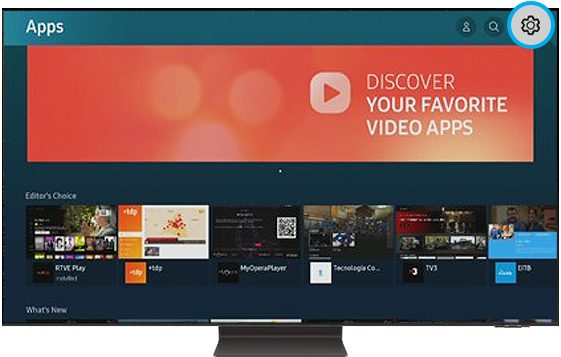
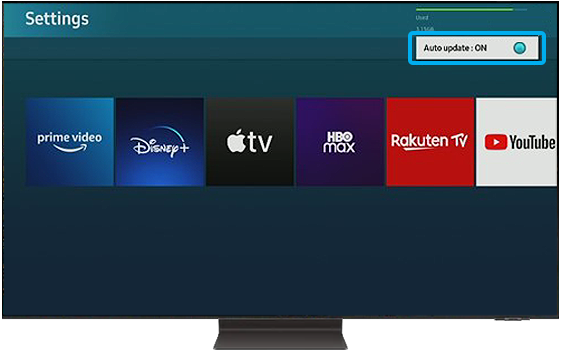
Please note: for Smart TV models released before 2021 steps may differ.
Thank you for your feedback!
Please answer all questions.