How to use Samsung Pay with your Galaxy Watch
Samsung Pay is the best way to make payments in an easy and secure environment. Once you have set up Samsung Pay on your smartphone, you can use it with your Galaxy Watch. Now, there is no need to use your smartphone to make a payment. Learn how to use Samsung Pay with your Galaxy Watch below.

Set up Samsung Pay
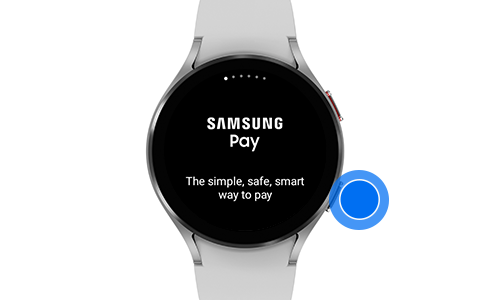
Step 1. Press and hold the back key to open Samsung Pay.
Please note: Samsung Pay can only be entered from the home screen.
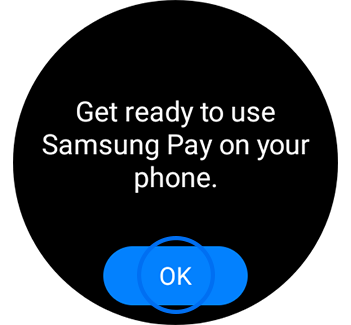
Step 2. On your smartphone, tap “Set lock” to create a PIN or a pattern to use Samsung Pay on your watch.
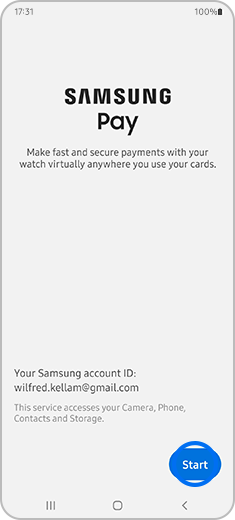
Step 3. Tap “Add card” and enter your credentials on your smartphone.
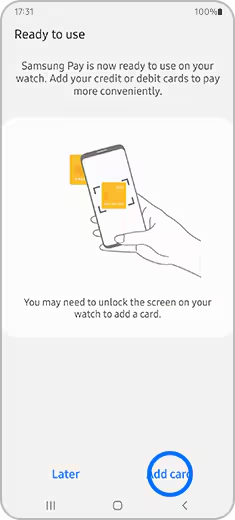
Step 4. Tap “VERIFY” to use your card.
Once you have verified your card, you can use your watch to make a payment.
Please note: The procedures for the initial setup and card registration may vary depending on the region or service provider.
How to remove or change your PIN
How to make a payment with your watch

Step 1. Press and hold the back key and enter your PIN or pattern.
Please note: Samsung Pay can only be entered from the home screen.

Step 2. Select the card you want to use by swiping right or left and tap the desired one.

Step 3. Hold the watch near the NFC reader to pay.
Please note: Some payments may not be processed depending on your network connection. In addition, Samsung Pay may not be available depending on the country of use or watch model.
Thank you for your feedback!
Please answer all questions.









