Removing Location Data from Photos in the Gallery
Last Update date : May 20. 2022
Want to share photos saved in your Gallery but don't want to share the location the photos were captured? Follow the below guide for step-by-step instructions.
Please Note: This guide is designed for New Zealand variant Galaxy devices operating on One UI 3.0 or higher. If you have an international device and require further support click here to get in touch with your Samsung subsidiary.
1
Launch the  Gallery app
Gallery app
![Launch the Gallery app]()

2
Long press a photo to select then tap on any other photos you would like to share
![Select photos to share]()
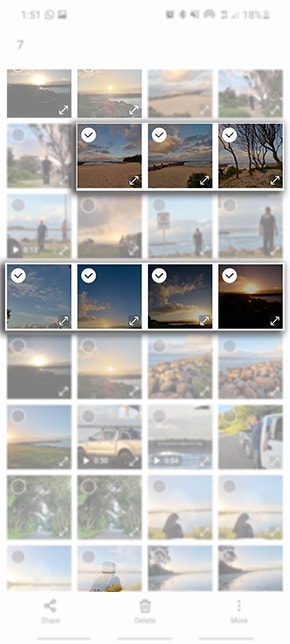
3
Tap on  Share
Share
![Tap on Share]()
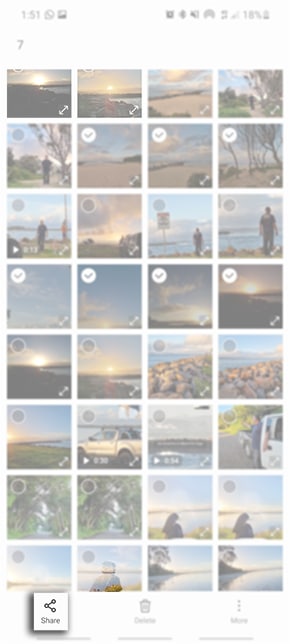
4
Tick Remove Location data
![Tick Remove Location data]()
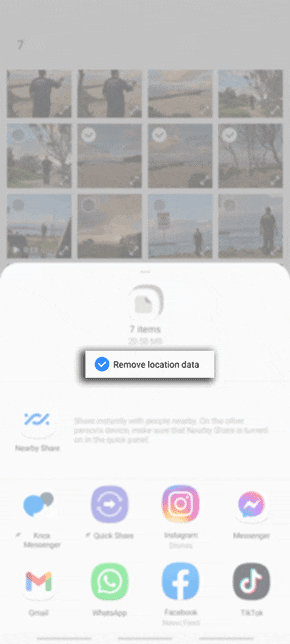
5
Then choose an application to share your photos - follow the in app instructions to share to your preferred contact
![Select app to share photos]()

6
Once shared, the Receiving device will be able to view photos within the Gallery app
![Viewing shared photos in Gallery app]()

7
If you have ticked Remove Location data from the sending device, the recieving device will not be able to view the location the photo was captured when swipe up on the image
![Viewing Location Data vs Not see Location data on recieving device]()

Thank you for your feedback!
Please answer all questions.



