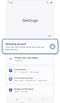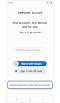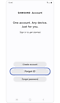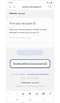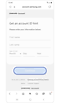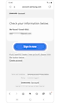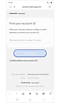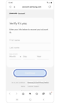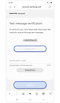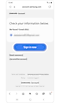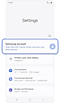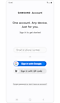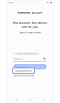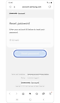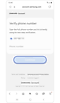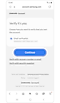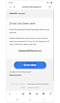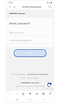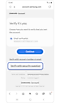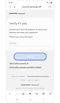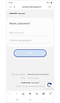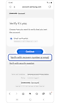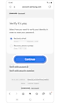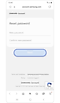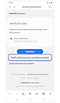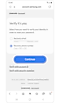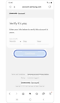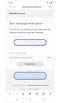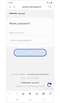How can I find my ID or password if I forget it?
A Samsung account helps you utilize specific apps and services, such as Samsung Pass and Samsung Find, as well as backing up data to Samsung Cloud. In the case that you cannot remember your account credentials, you can recover your Samsung account ID or reset the password to regain access to your account.
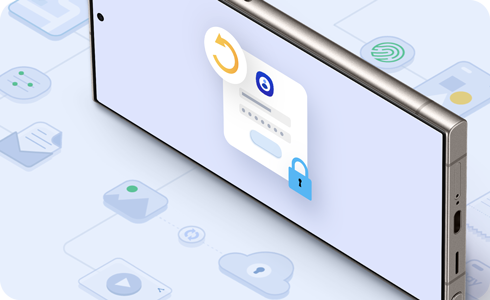
Your Samsung account ID can be obtained through your phone number or Email ID hint.
Recovery by Email ID hint
Recovery by secondary phone number or email address
Follow the steps below first, then choose one of the four methods in the next section to reset the password.
1. Reset password through primary email
* In some countries where you can sign up with a mobile phone ID, you can also reset your password through phone number verification.
2. Reset password by security question
* To reset your password with a security question, you must have already registered a security question in your Samsung account settings.
3. Reset password by recovery email
* To reset your password with a recovery email, you must have already registered a recovery email in your Samsung account settings.
4. Reset password by recovery phone number
* To reset your password with a recovery phone number, you must have already registered a recovery phone number in your Samsung account settings.
Thank you for your feedback!
Please answer all questions.