What is sign in with Google
Samsung offers the function to easily and conveniently use a Google account to sign into your Samsung account. So that you can have one account for two different applications.
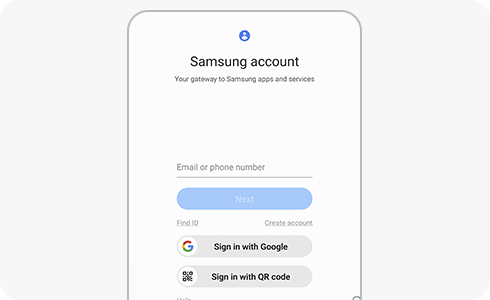
Note: Available settings and screens may vary by wireless service provider, software version, and device.
If you want to sign into your Samsung account using your Google account, just follow these steps.
If you have already signed in with a Samsung account but you want to sign in with your Google account, follow these steps.
Thank you for your feedback!
Please answer all questions.

















