How can I recover deleted photo?
It would be very upsetting if you lose your precious photos. If in case you accidentally lose them, there is a way to restore deleted photos as follows. Moreover, also find out how to transfer, store, and manage photos containing your memories in advance.
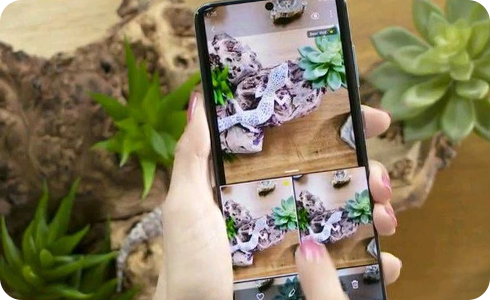
Activate Trash: To use Trash, you should have turned on the Trash before you deleted photos.
Restore photos and videos: Keep deleted images and videos in the Trash for 30 days before they are deleted forever.
Restore photos and videos: Items will be permanently deleted after 60 days in Trash.
Gallery sync using Samsung Cloud has been switched to MS OneDrive for convenience. Periodic backups are required to prevent unwanted data loss including photos and videos. You may also find more information on ‘How can I backup data on my Galaxy device automatically?’.
1. Navigate to 'Gallery' > 'More' options (three vertical dots) > 'Settings'.
2. Tap 'Cloud sync' > Connect your Samsung and Microsoft accounts if needed.
3. Follow on-screen instructions until the sync has started.
Note: Available settings and screens may vary by wireless service provider, software version, and device.
Thank you for your feedback!
Please answer all questions.



















_JPG$)





