How to customize Accessibility settings on your Galaxy phone
Accessibility settings on your mobile device help those with limited sight, hearing impairments, or difficulties with interaction and dexterity. If you need to set up special features to help you use your phone, follow this guide to find your accessibility options.
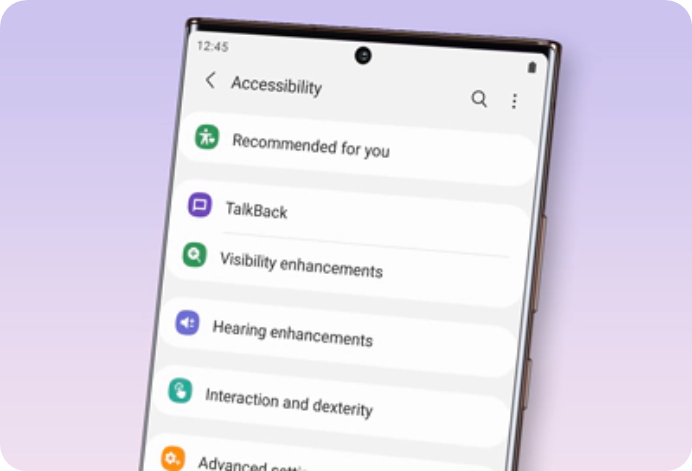
To open Accessibility settings, Go to Settings, search for and select Accessibility. Then, choose your desired option.
TalkBack
When you turn on TalkBack, the device will start voice feedback. When you tap the selected feature once, the device will read the text on the screen aloud.
Go to Settings > Accessibility > TalkBack. Tap the switch to turn it on. To check out how to use TalkBack, tap Settings > Tutorial and help
Visibility enhancement
Allows you to change the font size and style, contrast, and color to meet your needs.
Go to Setting > Accessibility > Visibility Enhancements. Swipe up to see all the convenient options for improving your screen.
Hearing enhancement
Adjusts the audio to your hearing or lets you use alternatives like text.
Go to Settings > Accessibility > Hearing enhancements to view the list of features.
Interaction and dexterity
Enhance or replace touch interactions and other controls.
Go to Settings > Accessibility > Interaction and Dexterity to view the list of features.
Advanced settings
Configure settings for Direct access and notification features like using the Power and Volume keys to quickly open Accessibility settings and other advanced function
Go to Settings > Accessibility > Advanced settings, and then choose your desired option.
Installed apps
Check out the accessibility services installed on the device.
Go to Settings > Accessibility > Installed services.
Note: Device screenshots and menus may vary depending on the device model and software version.
Thank you for your feedback!
Please answer all questions.





