How to troubleshoot Google Play Store download
Not being able to download an app from the Google Play Store or it shows some random error message? This is probably the most common problem faced by Android users getting stuck with the 'downloading' or 'pending' message. Yet not to worry, here are a few methods how easily you can resolve such issues related to the Google Play Store.
First check your internet connectivity
Most of the time, Google Play Store errors are caused by intermittent or slow internet. If you are on mobile data, try to connect the device to a strong Wi-Fi network. If Google Play Store is not downloading while you are connected to Wi-Fi, you may need to troubleshoot your Wi-Fi first. The general rule is to ensure that your phone has a stable internet connection before you start to download anything from the Play Store app.
How to check the Internet connectivity
If you are connected within a Wi-Fi network, you may find Wi-Fi status on the bar whether it has strong or weak internet connectivity. If you are using your mobile data, you will need to ensure that you have enabled mobile data via your Quick panel. Follow the steps below to check your mobile data available.
Step 1. Swipe down from the top screen to access your Quick panel.
Step 2. Turn Mobile data on.
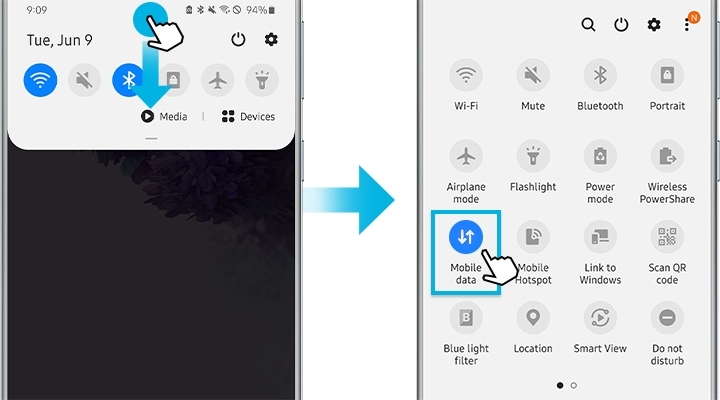
Note: Google Play Store downloads only one app at a time. If another app is being installed or updated, wait for it to finish or stop.
If there is insufficient storage space, downloading won't work. Check the storage space as shown below.
Step 1. Go to Setting > select Device care.
Step 2. Navigate to and select Storage > tap on Advanced at the bottom of the screen.
Step 3. Check Available space.
If your device has less than 1GB of storage available, you will need to free up some space. For example, you can back up your pictures and videos on the cloud and then delete them, or you can delete unwanted apps for more space.
Deleting data and cache can help your Google Play Store fix the downloading problem. You may follow below steps to clear data and cache.
Step 1. Go to Settings and select Apps.
Step 2. From the list of Apps that appears, select Google Play Store.
Step 3. Tap Storage > Clear data or Clear cache.
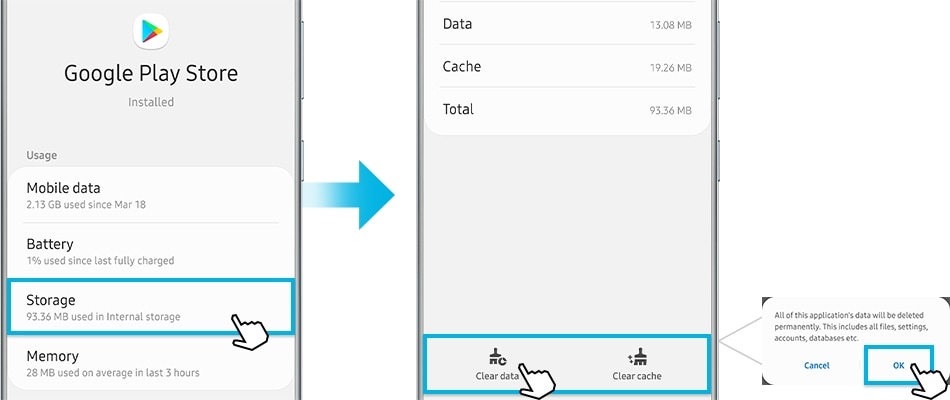
Try to login to Google account by following steps below.
Step 1. Go to Settings > Account and backup
Step 2. Tap Accounts > Google account
Step 3. Tap on Remove account.
Step 4. Add account > Log in to Google with Google account and password.
You can restart the device by choosing either method below.
Method 1. Press and hold the Power button> Tap on Restart on the pop-up menus.
Method 2. Swipe down and slide the menus and press the Power > Restart.
Note: Device screenshots and menu vary depending on the device model and software version.
Thank you for your feedback!
Please answer all questions.





