How to use the Circle to Search feature on the Galaxy S24
Circle to Search is a Google-powered feature on the Galaxy S24 that allows you to quickly search for information about what you see on your screen — including images, videos or text by using a simple gesture with your finger or the S Pen. Learn how to utilize Circle to Search to easily search for image information across the Gallery app, web, social media, and more.
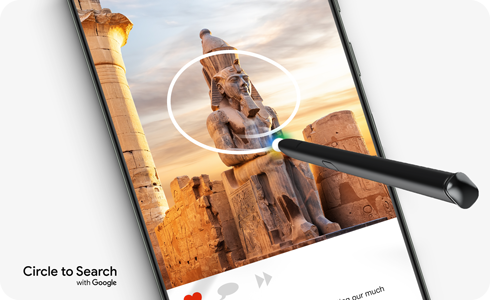
Circle to Search feature and how to set it up
This feature enables you to swiftly search the internet for items of interest in an image or text without switching apps or typing out your search query. Simply use your finger or an S Pen to circle the item or text of interest, and it will automatically trigger a search. This feature is available on all applications that permit screen capture.
Notes:
- Circle to Search requires an internet connection in order to work.
- When the 'Screen search isn't available' appears: Settings > Apps > Choose default apps > Digital assistant app > Enable Analyze on-screen images.
How to use Circle to Search
With an internet connection, an image on your Galaxy phone's screen, and a few short steps, you can conduct an internet search by simply circling an object of interest in an image.
Note: Due to the nature of the search algorithm, searching for the same image may produce different outcomes.
Thank you for your feedback!
Please answer all questions.

















