How to update software and firmware on Samsung Smart TV
The software update lets you upgrade your TV’s software to the latest version. It can keep your device compatible with your favorite streaming apps, improve performance and fix potential bugs. You should always check to see if there are any software updates available as these may contain a fix for your problem. You can update your TV's software over the internet or using a USB flash drive.
View your TV's software version and update it if necessary. Do not turn off the TV's power until the update is complete. The TV will turn off and on automatically after completing the update. Video and audio settings may be reset to default after a software update.
1. From the Home screen, press left on the remote.

2. Navigate to and select Settings.
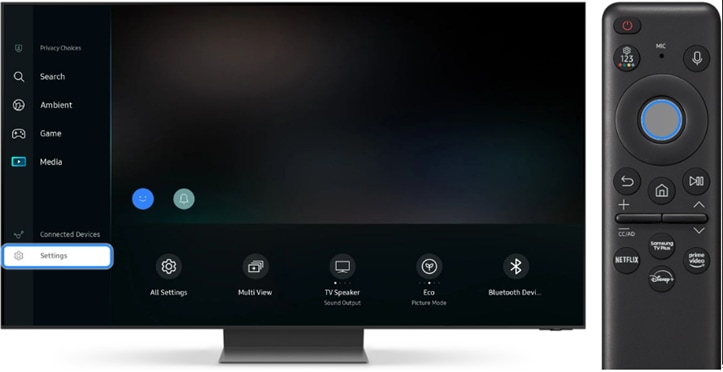
3. Navigate to and select All Settings.
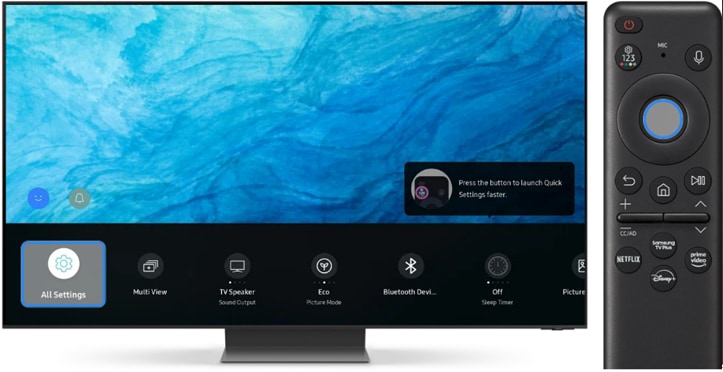
4. Navigate to and select Support.

5. Select Software Update.
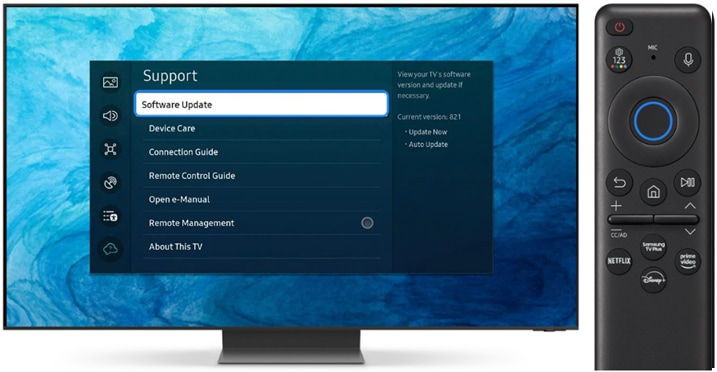
6. Select Update Now. Follow the on-screen instructions to finish the update. You can also select Auto Update. Your TV will receive automatic updates.

If your TV is not connected to the Internet, it is a good idea to update your TV via a USB drive. For this, you will need a USB drive and a PC with an Internet connection. Try the following steps.
1. To download the latest software updates, visit the Samsung Support page You can either select your Product type and then search for your TV, or select Enter Model Number to access the support page for your specific TV model. On the page, locate the Upgrade file for your TV under Manuals and Downloads. If you find multiple firmware versions, install the newest version.
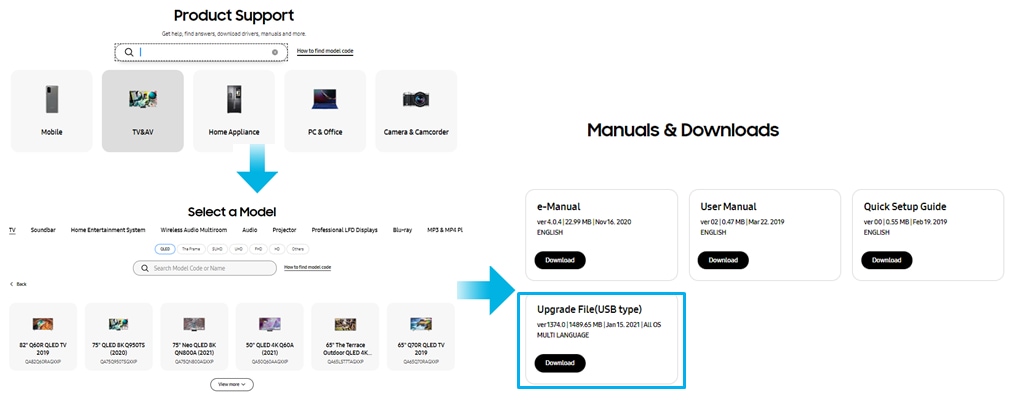
2. Unzip the contents and store them on your USB drive. Save the upgrade file on the USB drive’s root directory so that the TV can locate that.

3. Insert the USB drive into the USB slot on your TV.

4. The firmware update will start automatically.
Note: Screen images and menu items may vary depending on your model and software version.
Thank you for your feedback!
Please answer all questions.





