How to fix apps keep crashing and freezing?
It can be really annoying when you're using your favorite app and it suddenly stops and you are directed back to the home screen. This usually occurs when your Wi-Fi or cellular data is slow or unstable, causing apps to malfunction. Another reason for Android apps crashing can be a lack of storage space in your device. This can occur when you overload your device's internal memory with heavy apps.
Before you try out the recommendations below, be sure to check if your device's software and related apps are updated to the latest version.
How to update your software:
Step 1. Go to Settings
Step 2. Tap Software update.
Step 3. Tap on Download and install.
Step 4. Follow the on-screen instructions.

Optimize your internet connection
An app can crash when your internet connection is slow or unstable. In this case, optimizing your network's strength usually works. If the problem persists, try the steps below:
Step 1. Switch off your mobile data/Wi-Fi router for about a few minutes.
Step 2. Turn off your device and Restart it again.
Step 3. Switch on mobile data or turn on the router and connect to Wi-Fi.
Step 4. Try using another network connection if the App still crashes and does not run.
If the problem still persists, use the suggestions below to solve the problem.
Step 1. Open your Settings and tap Apps.
Step 2. From the list of Apps that appears, tap on the app that is causing the issue.
Step 3. Tap Storage > Clear data or Clear cache.
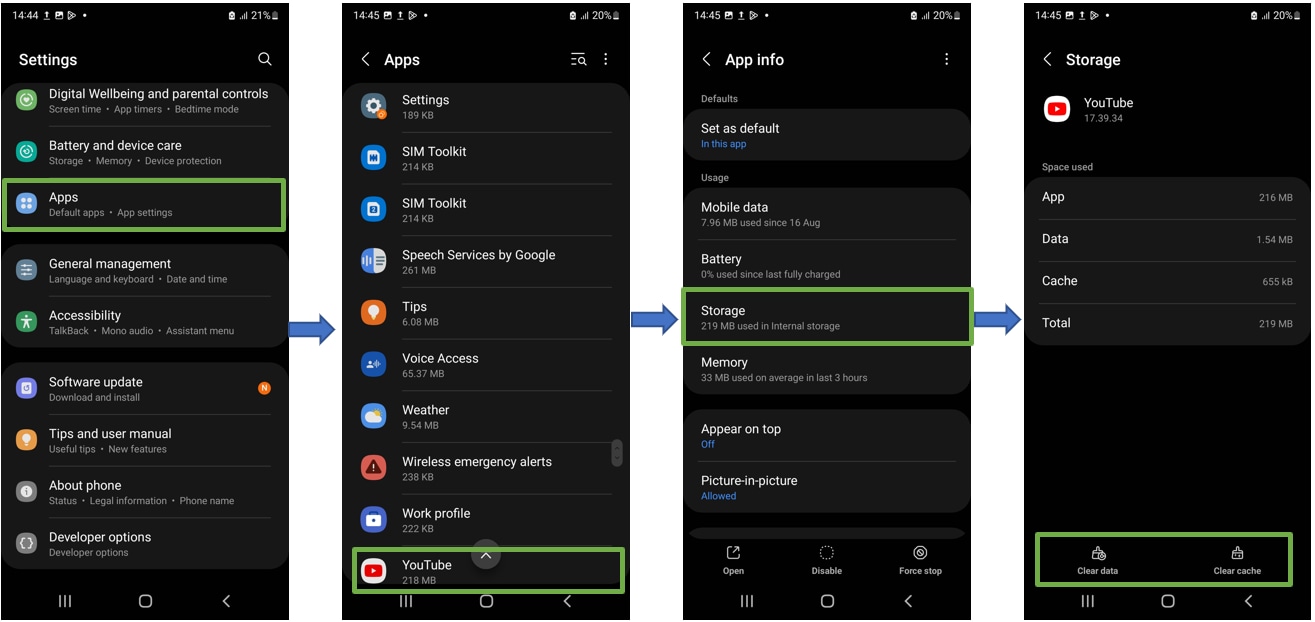
Running out of storage space on your device becomes more common the longer you've had it. You can delete data such as rarely used apps and unnecessary documents to create space in the device's internal memory.
To check:
Step 1. Go to Settings > Apps.
Step 2. Tap on More options (three vertical lines) in the right corner > Size.
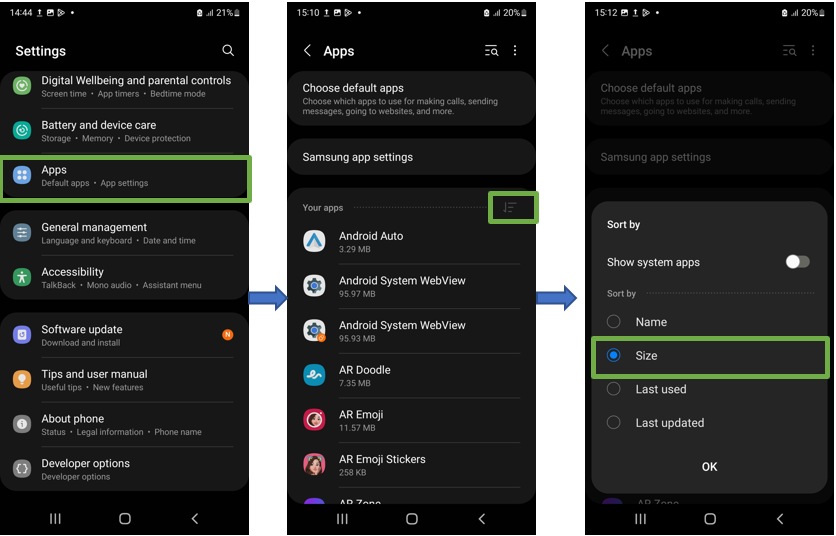
To delete:
Step 1. Go to Settings > Apps.
Step 2. Select the app you want to uninstall.
Step 3. Tap Uninstall to free up storage space.

Factory resetting your device should be your last resort because it deletes all your data and restores the device to the factory settings. We strongly recommend backing up all your important data before performing a factory data reset. Follow the steps below to factory reset your device while it is switched on.
Step 1. Go to Settings > Tap on General management.
Step 2. Tap on Reset > Factory data reset.
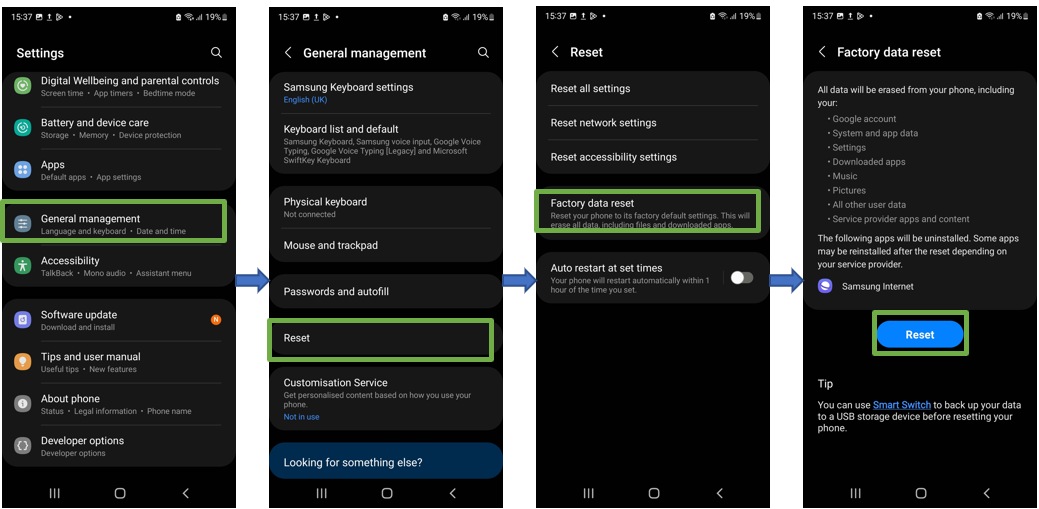
Note: Device screenshots and menu may vary depending on the device model and software version.
If you're experiencing unusual behavior on Samsung mobiles, tablets, or wearables, you can send us an error report or ask us a question in the Samsung Members app.
This allows us to take a closer look at what is happening. The data is anonymized and only held for the duration of the investigation. Find out more about sending an error report through the Samsung Members app.
Thank you for your feedback!
Please answer all questions.