How to import/export images on Samsung Galaxy Watch?
To import/export images on Samsung Galaxy Watch, follow these steps:
Importing images from your mobile device

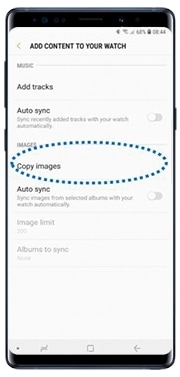
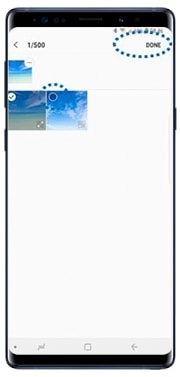
To sync images on your mobile device with your Galaxy Watch, tap the Auto sync switch under IMAGES, tap Albums to sync, select albums to import to your Galaxy Watch, and then tap DONE.
The selected albums will be automatically synced with your Galaxy Watch when it has more than 15 % of remaining battery power.
Exporting images to your mobile device


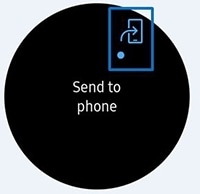
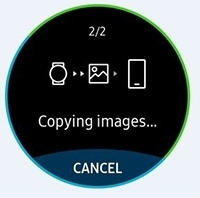
You can view the exported images in apps like Gallery on your Mobile Device.
Thank you for your feedback!
Please answer all questions.
RC01_Static Content




