How to utilise Samsung Health on Galaxy Watch?
What is Samsung Health?
Samsung Health records and manages your 24-hour activity and sleep pattern to cultivate a healthy habit.
When connecting your Galaxy Watch to your Mobile Devices, you can save and manage the health-related data and also receive the useful information about your health everyday.
When you exercise for more than 10 minutes, Galaxy Watch will display an encouraging message. When the Galaxy Watch recognizes inactivity for more than one hour, it will notify you and show you some stretching motions to follow. When your Galaxy Watch recognizes you are driving, it may not display an encouraging message or stretches.
You can check your calories burned by day or week. Tap Samsung Health icon on the Apps screen and open the calories screen. Alternatively, rotate the bezel clockwise on the Watch screen, select the Health summary widget, and then tap the calories menu. To view records by day, tap View each date.


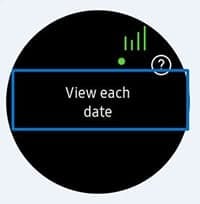
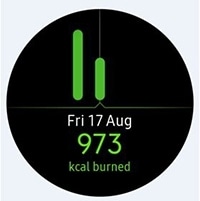
Please note:
• The calories burned includes your basal metabolism calculated based on your profile being registered. When you launch the Samsung Health app for the first time, your basal metabolism expend until the time you launch the app will be displayed as the calories you burn
• Activate the weight management feature in the Samsung Health app on your Mobile Device to check your weight on the calorie balance screen. You can manage your daily and weekly calories burned and calorie intake based on the target weight you set
The Galaxy Watch counts the number of steps you have taken and measures the distance travelled.
To measure your step count and distance you walk, tap Samsung Health icon on the Apps screen and rotate the bezel clockwise to open the steps tracker screen. Alternatively, rotate the bezel clockwise on the Watch screen, select the Health summary widget, and then tap the steps tracker menu.
To view weekly records with a graph, swipe upwards or downwards on the screen. To view records by day, tap View each date.
• When you start to measure your step, the step tracker monitors your steps and displays your step account after a brief delay as Galaxy Watch accurately recognizes your movement after walking for a while. Also, for an accurate step count, you may experience a brief delay before the pop-up window indicates that a certain goal has been reached
• If you use the steps tracker while travelling by car or train, vibration may affect your step count. To set the step target, Tap More options (3 vertical dots) > Settings > Tap Step target > Rotate the bezel to set the target and tap DONE. To receive an alarm for reaching a target, tap More options (3 vertical dots) > Settings and tap the Notifications switch to activate it
Record and track how many floors you climb.
To measure the floors you climb, tap Samsung Health icon on the Apps screen and rotate the bezel clockwise to open the floors tracker screen. Alternatively, rotate the bezel clockwise on the Watch screen, select the Health summary widget, and then tap the floors tracker menu.
To view weekly records with a graph, swipe upwards or downwards on the screen. To view records by day, tap View each date.
• One floor is calculated as approximately 3 meters. The floors measured may not match the actual floors you climb
• The floors measured may not be accurate depending on the environment, the user’s movements, and the conditions of buildings
• The floors measured may not be accurate if stickers are attached on the atmospheric pressure sensor or water (shower and water activity) / foreign materials enter the sensor. If there is any detergent, sweat, or raindrops on the Galaxy Watch, rinse it with clean water and dry the atmospheric pressure sensor thoroughly before use

To set the target for climbing floors, tap More option (3 vertical dots) > Settings > Tap Floor target > Rotate the bezel to set the target and tap DONE.
To receive an alarm for reaching a target, tap More option (3 vertical dots) > Settings and tap the Notifications switch to activate it.
Record and track how many floors you climb and calories burned using Samsung Health’s exercise feature.
• Before using this feature, pregnant women, the elderly, young children and users suffering from conditions, such as chronic heart disease or high blood pressure, are recommended to seek the advice of a licensed medical professional
• If you feel dizzy, experience pain, or have difficulty breathing during exercise, stop using this feature and seek the advice of a licensed medical professional
• If you have newly purchase or have reset the Galaxy Watch, create your profile
Analyze your sleep pattern and record it by measuring your heart rate while you are sleeping.
• The sleep pattern will have its four states (Awake, REM, Light, Deep) analyzed by using your movement and changes in your heart rate while sleeping. However, Auto HR settings should be set to Always to measure your heart rate continuously while sleeping. For more information, refer to Tracking your heart rate
• If your heart rate is irregular, your Galaxy Watch cannot recognise your heart rate properly, or you do not set Auto HR settings to Always, the sleep pattern will be analyzed into three states (Restless, Light, Motionless)
• To measure your heart rate more accurately with the Galaxy Watch, wear the device firmly around your lower arm just above the wrist
To measure your sleep pattern:
To set the sleep report notification:
To measure your heart rate:
The Galaxy Watch displays information about your heart rate. The heart rate is measured based on your age and gender you entered in your profile and show whether your heart rate is within or out of the average heart rate.
To track your heart rate:
The Galaxy Watch can automatically measure and record your heart rate at regular intervals in your daily life when you are not using exercise trackers.
Tap More option (3 vertical dots) on the heart rate tracker screen, rotate the bezel to select Auto HR settings, and then select the option you want.
• Always: Your heart rate will be automatically measured continuously, regardless of your movement
• Frequent: The Galaxy Watch will attempt to measure your heart rate at an interval of 10 minutes when you do not move
• Never: Your heart rate will not be measured automatically
Your heart rate will be measured regardless of the Auto HR settings while working out.
Calculate and record your stress level by using changes in your heart rate and reduce your stress by following the breathing instructions that Galaxy Watch provides.
• Repeated measurement will bring the more accurate result
• Your personal emotions are not calculated when measuring your stress level
• To measure your heart rate more accurately with the Galaxy Watch, wear the device firmly around your lower arm just above the wrist
To measure your stress level:
Use your Galaxy Watch to guide you in deep and slow breathing exercises to alleviate the stress:
The Galaxy Watch can automatically measure and record your stress level at regular intervals in your daily life.
You can set your Galaxy Watch to measure your stress level manually or allow it to continuously measure your stress level.
Scroll all the way down on the stress tracker screen to select Settings, and then select either Measure continuously or Manual only. The stress level is not measured automatically while you are sleeping or moving a lot.
Thank you for your feedback!
Please answer all questions.
RC01_Static Content



