Find the Support of Samsung SmartThings Outlet
Last Update date : Aug 01. 2022

Outlet
• Control lights, electronics, and small appliances from anywhere
• Monitor whether lights, electronics, and small appliances are on or off
• Set lights, electronics, and small appliances to turn on and off at different times of the day
• And much more
Please note: Requires a Connect Home
Turn on my outlet at a certain time
1
On the home screen, tap on the Menu icon (three vertical bars on the left)
![Tap Menu]()

2
Tap Automations
![Tap Automations]()
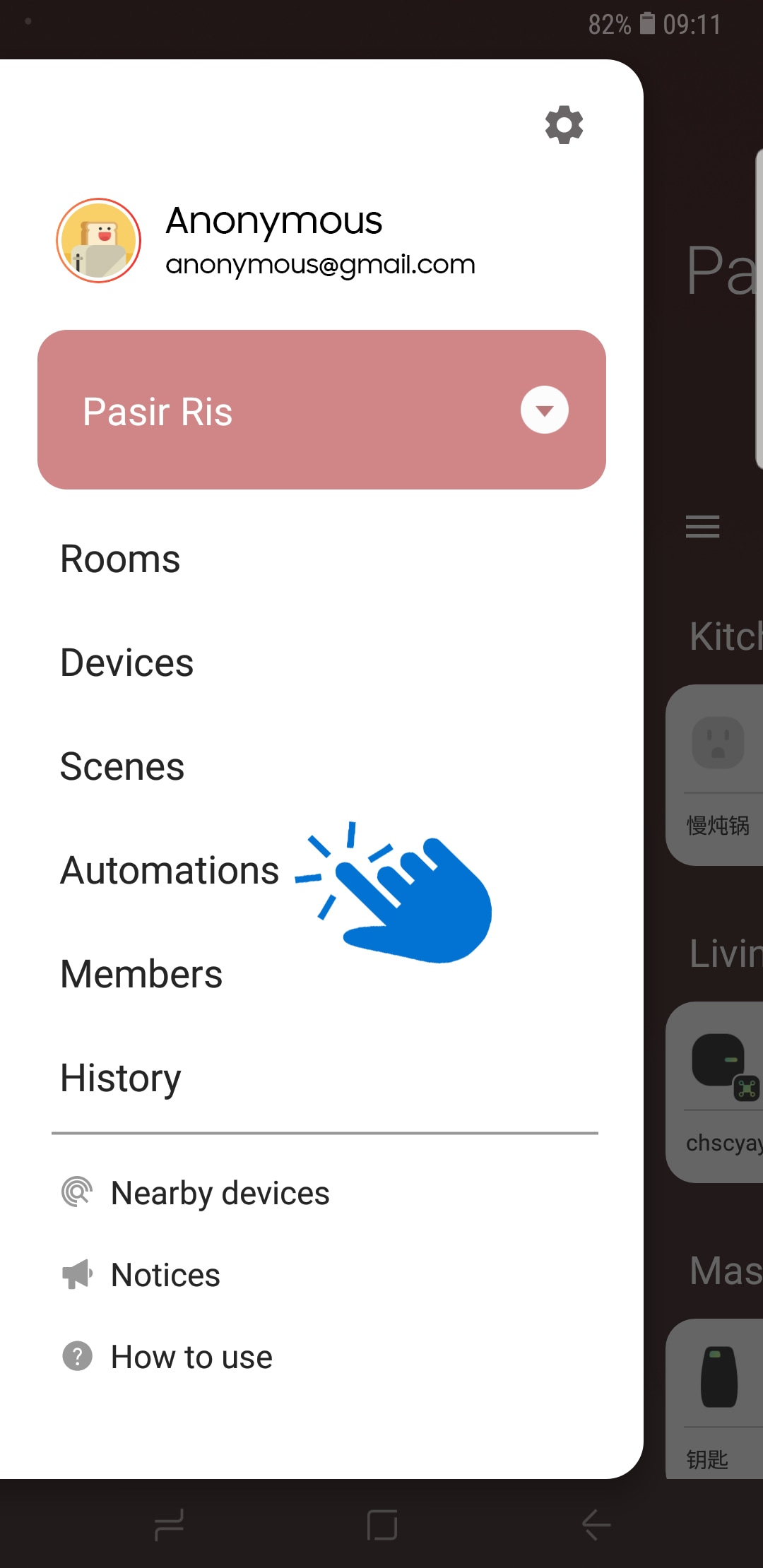
3
Tap + icon
![Tap + icon]()
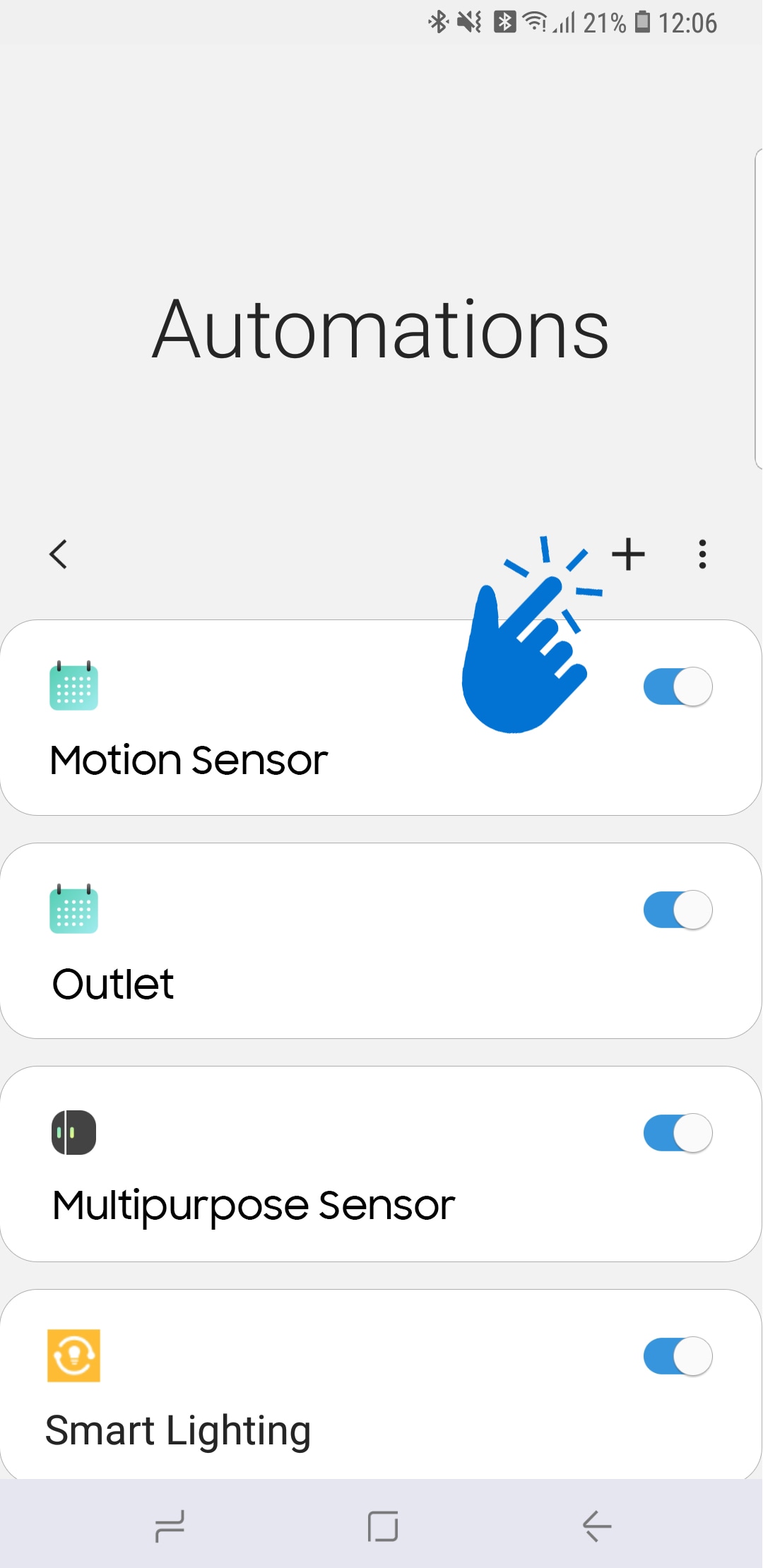
4
Add one of the recommended or create a custom automation
![Add one of the recommended or create a custom automation]()

Create a Custom Automation
5
Tap + icon under IF column to add Conditions
a. Based on the time of day
![Add Conditions]()
![Based on a device status]()
a. Based on the time of day
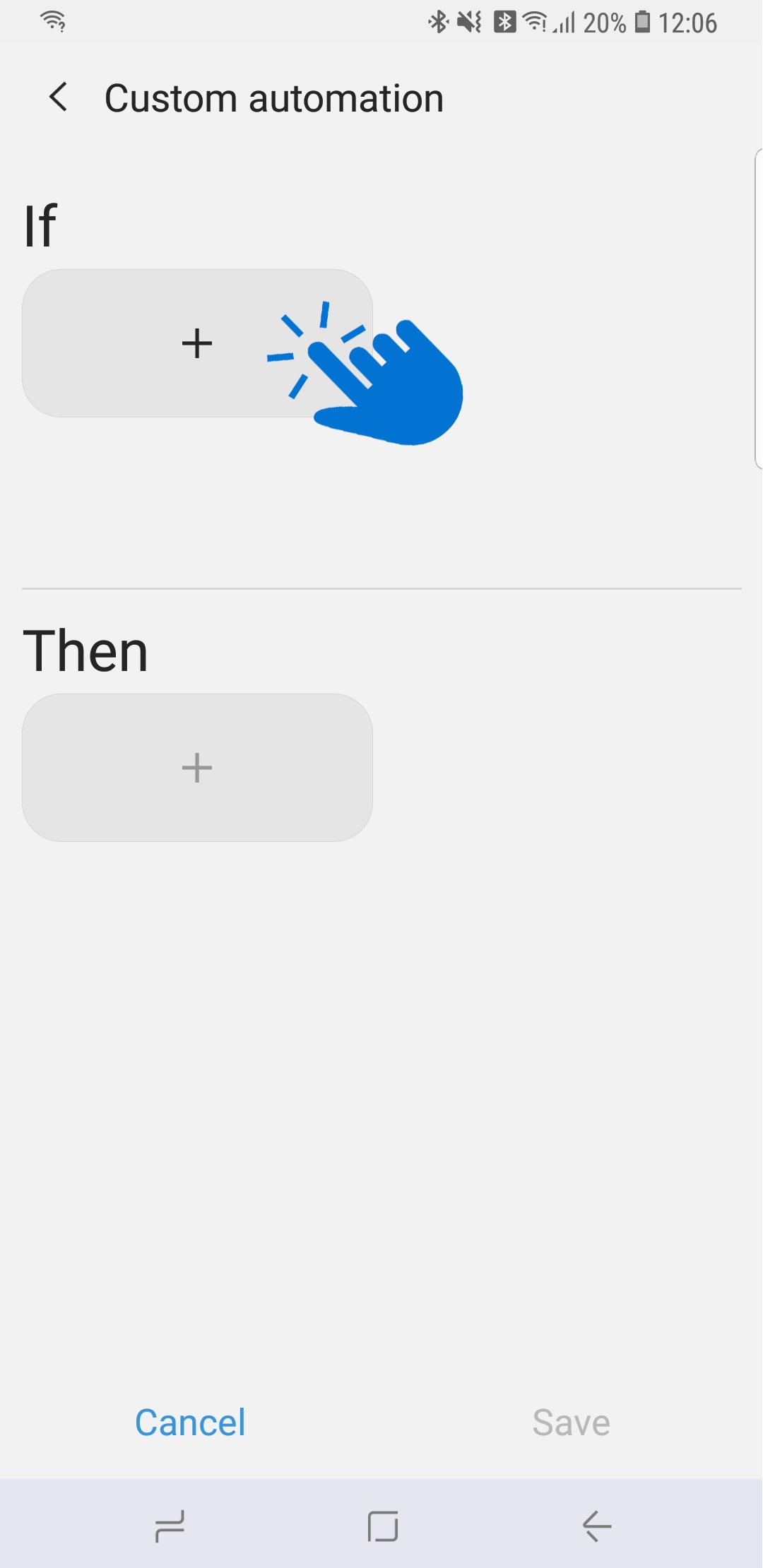
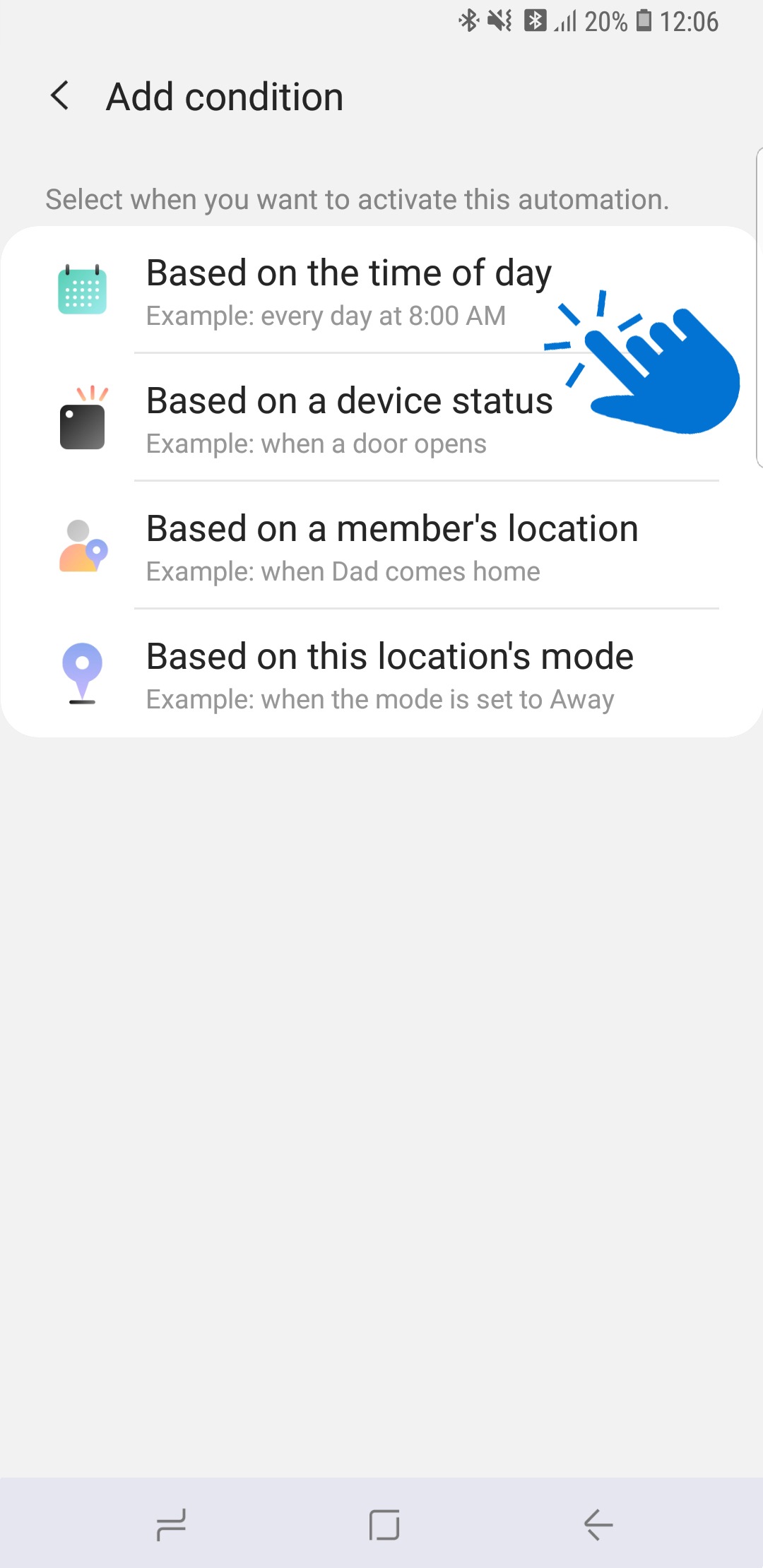
6
Tap Based on the time of day
a. Set the time based on the available two options: Specific time AND Period of time
![Set the time based on Specific or Period]()
a. Set the time based on the available two options: Specific time AND Period of time
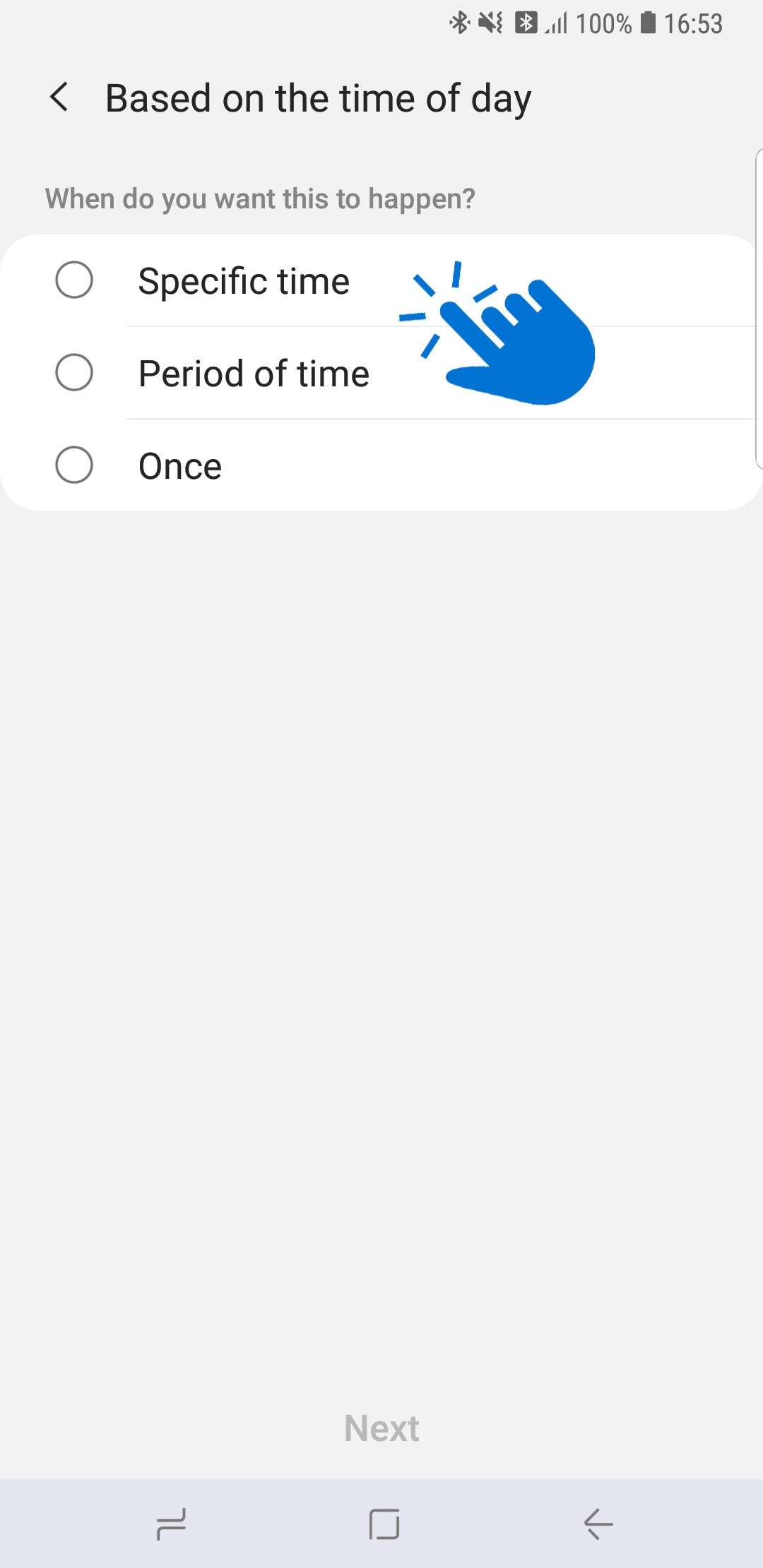
7
Choose the desired time. Under Repeat, choose the date > Next
![Choose a desired time]()
![Choose a desired date]()
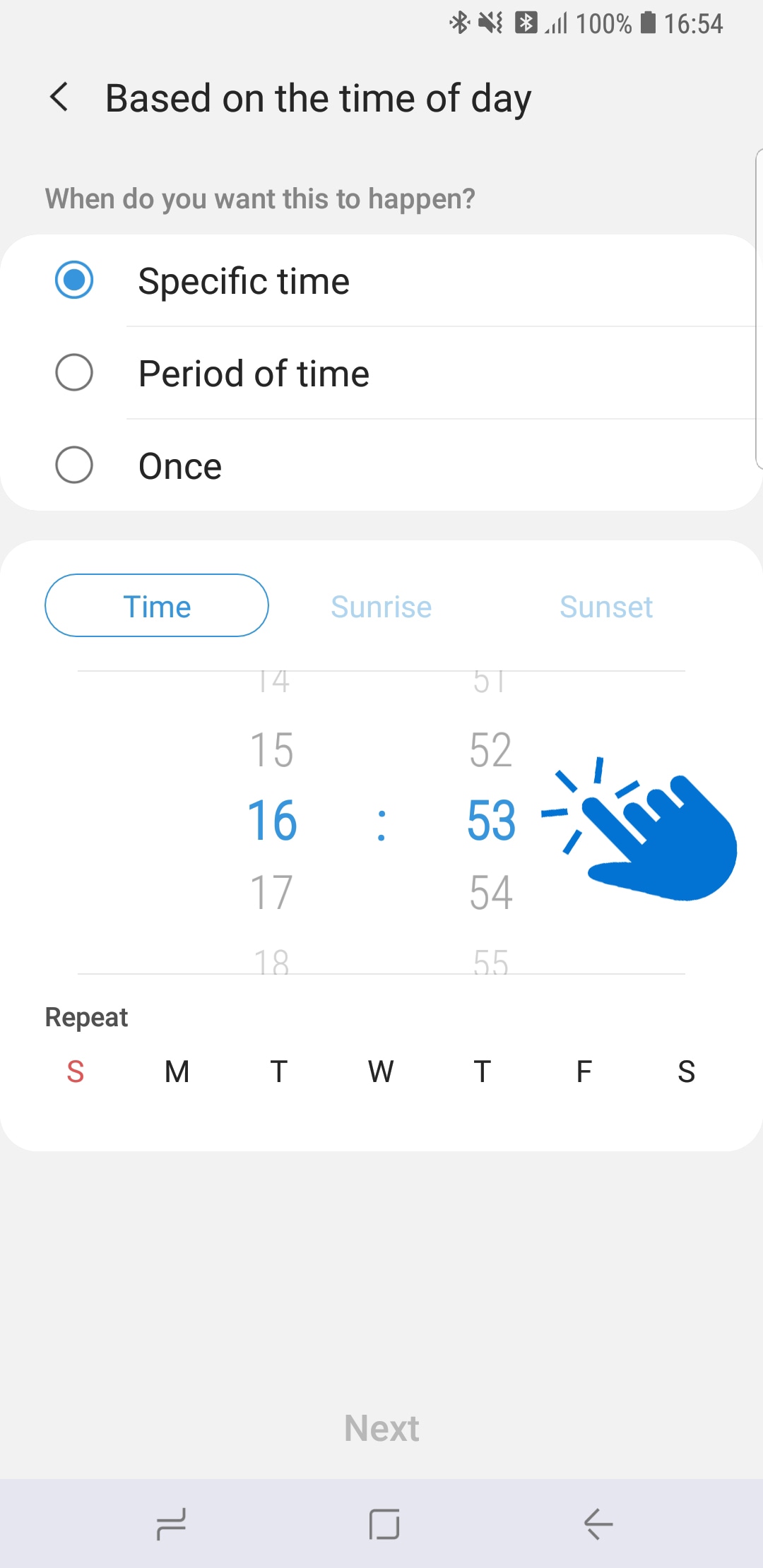
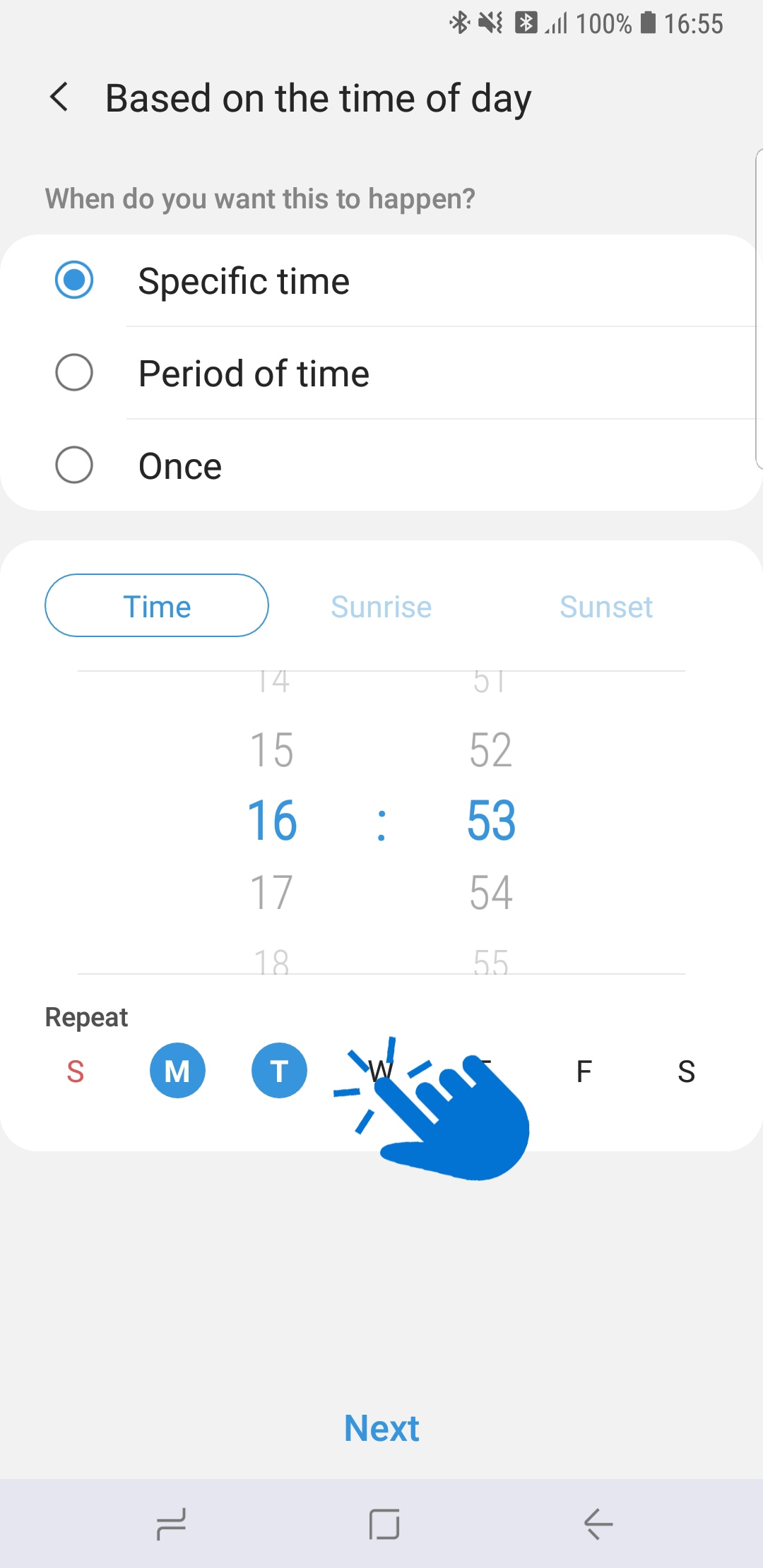
8
Tap the + icon under THEN column
9
Choose your outlet
10
Tap on
11
Tap Done twice, then Save to save the Automation
Thank you for your feedback!
Please answer all questions.
RC01_Static Content



