What is Augmented Reality (AR) Emoji on Galaxy S9/S9+?

In this FAQ:
• What is Augmented Reality (AR) Emoji on Galaxy S9/S9+?
• How to make AR Emoji stickers?
• How to download Disney AR Emojis on Galaxy S9/S9+?
• How to send AR Emoji stickers on Galaxy S9/S9+?
Augmented Reality is a view of the physical real-world environment with superimposed computer-generated images. With AR Emoji, you can create a 3D avatar of yourself using the camera of your Galaxy S9/S9+.
• Use your selfie to create an animated emoji
• 18 pre-set animated emojis (in AGIF file format) can be generated automatically
• New Disney characters have been added, including Mickey Mouse and Minnie Mouse
It's easy to create your own AR Emoji stickers. Here's how:
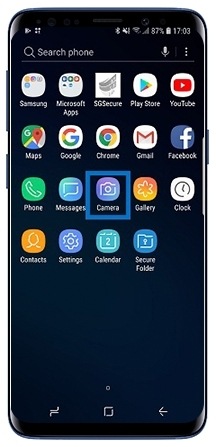
Tap Camera app
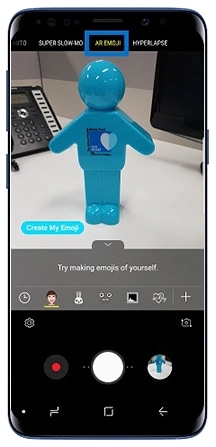
Tap AR Emoji
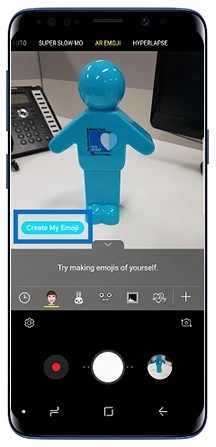
Tap Create My Emoji
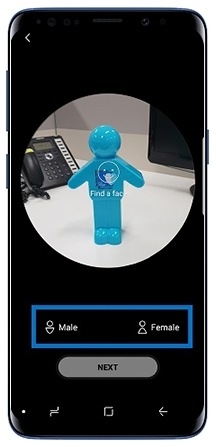
Select Gender
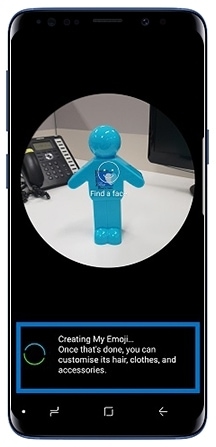
Creating My Emoji
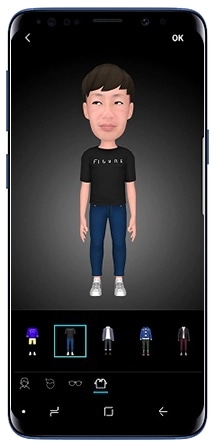
Customize your Emoji
Please note: You can record your AR Emoji and share it as an animated GIF via the Messages app. You can also pin it to your Always-On-Display.
Disney characters have been added to AR Emoji that you can download as sticker packs from the Galaxy App Store. Here's how.
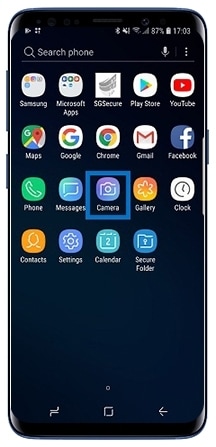
Tap Camera app
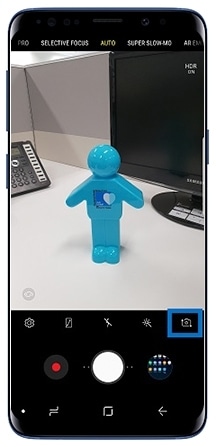
Switch to Front Camera
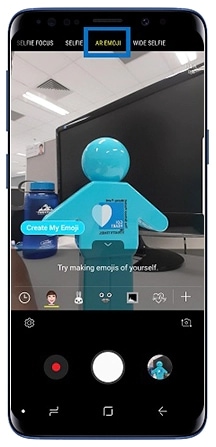
Tap AR Emoji
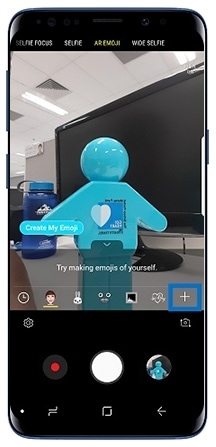
Tap + Icon
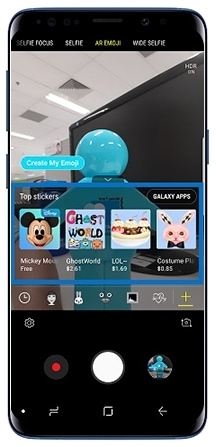
Select preferred Disney Emoji
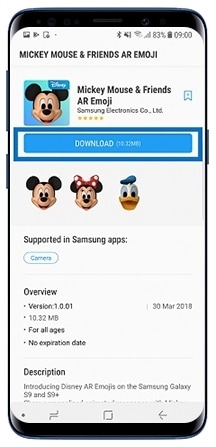
Click DOWNLOAD

There are multiple ways to send and share your Emojis. Here's how to send Emojis via the Messages app.
Please note: Apps that do not support animated GIFs may send AR Emoji stickers as a still image.
Thank you for your feedback!
Please answer all questions.
RC01_Static Content




