How to use gesture to control Samsung TV?
Forget the Remote Control and use your hands to control your Samsung TV. To use gesture control, follow these steps:
Please note: Gesture Control may not be available for some models. Check your user manual for more information
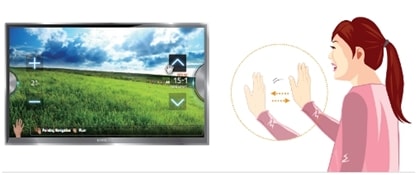
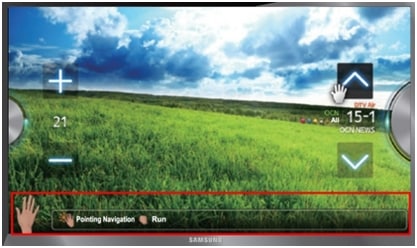

Please note: By holding your hand closed you can control the volume or channel commands on the TV (this is the same as holding down the volume or channel button).
Thank you for your feedback!
Please answer all questions.
RC01_Static Content



