How to check your drafts on the PENUP app
Last Update date : 27.09.2022
You can save your drawings, even if they’re not finished, by using the “Drafts” function from the PENUP app. So, when you’re ready to start again, you can continue drawing from the exact moment you left your work.
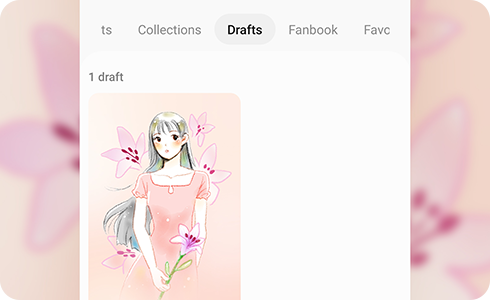
Thank you for your feedback!
Please answer all questions.



















