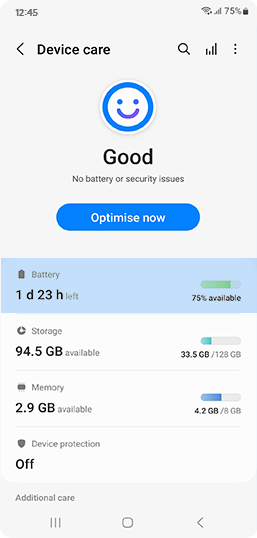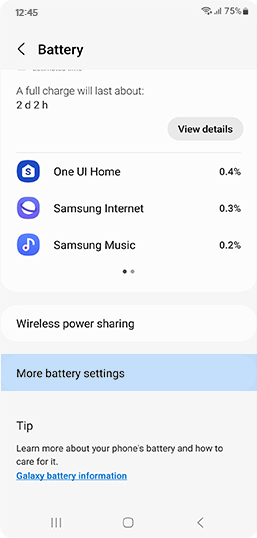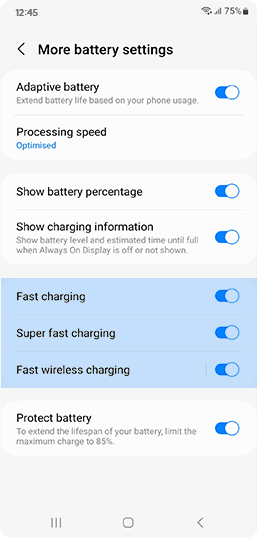Try this out if your
phone isn’t charging properly!
Learn how to troubleshoot various charging errors.
First, check your phone's battery settings
-
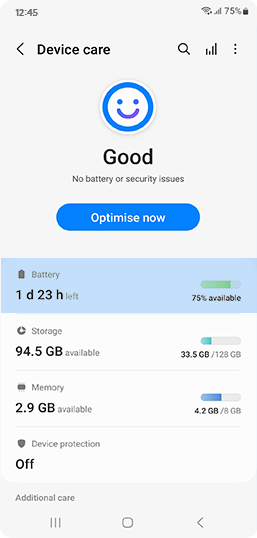 01
01Go to ‘Battery and device care' in ‘Settings’ and tap 'Battery'.
-
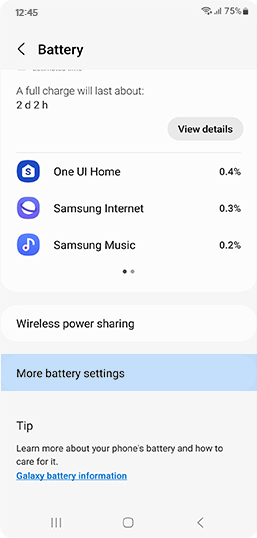 02
02Tap ‘More battery settings’.
-
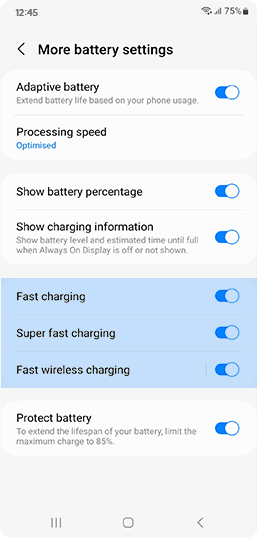 03
03You can check the status of 'Fast charging', 'Super fast charging',
and 'Fast wireless charging' under the ‘Charging’ category on the bottom.
※ Fast charging’, ‘Super fast charging’, and ‘Fast wireless charging’ should require a charger, cable, and accessories that support the function.
※ Wireless charging is only supported in certain Galaxy models,
and wireless charging pads are sold separately.
※ In some Galaxy models, 'fast wireless charging' is supported, which is faster than 'wireless charging'.
※ Charging options may vary depending on Galaxy model.
Having trouble charging?
Try this!
-
Is your phone charging slowly or not charging at all?
-
Take a break and let your smartphone rest while charging.

Browsing the web, watching videos and playing games while your phone is charging will lead to a slower charging rate in order to prevent overheating.
In particular, if multiple apps are running simultaneously or if you run apps that require a connection to a network or other devices, battery consumption may be higher than the charging rate. -
Check your settings if fast charging is not working properly.

If fast charging is not working, check your settings to see whether the fast charging options are enabled or not.
-
01. Go to ‘Battery and device care' in ‘Settings’ and tap 'Battery'.
-
02. Tap ‘More battery settings’.
- 03. Check the status of ‘Fast charging’, ‘Super fast charging’, and ‘Fast wireless charging’ under the Charging category at the bottom.
※ You cannot fast charge your phone using a regular charger.
※ If fast wireless charging is not working, check your settings as listed above and make sure you are using a fast charger. -
01. Go to ‘Battery and device care' in ‘Settings’ and tap 'Battery'.
-
Charge at room temperature.

If the temperature of your device or the environment is too high or too low, the device’s safeguard may slow down the charging speed.
We recommend charging your device at room temperature for fast, stable charging. -
Use an authentic Samsung charging cable and plug.

If you are charging with a USB cable connected to a computer, the voltage will be less than that of an authentic Samsung charger, resulting in a slow charge.
For the best results, we recommend using an authentic Samsung charger. -
Check for foreign objects or moisture.

-
If there is a foreign object stuck inside the USB port or the cable, the device’s safeguard may shut off charging for its protection.
With a soft brush, remove the foreign object and try charging again. -
For wireless charging, if there is a foreign object located between the device and the charger, the charging may be slowed.
Remove the foreign object and try charging again. -
If there is any moisture detected inside the USB port or the cable, the device’s safeguard will notify you that moisture is detected and will shut off charging.
Try again after the moisture is removed.
※ If moisture is detected (water drop icon), unplug the charger from your device.
Charging with moisture can lead to USB port corrosion and damage to the device.
If the USB port corrodes, visit your nearest service centre for device repair.
-
If there is a foreign object stuck inside the USB port or the cable, the device’s safeguard may shut off charging for its protection.
-
Check the cable connection.

Charging may be slowed if the cable is not properly connected to the device or charger, if the connector pin is altered due to long periods of use, or if the surface is corroded due to foreign objects.
If charging continues in this state, the device may be damaged or may overheat. We recommend visiting your local Samsung Support Centre for advice.
-
Take a break and let your smartphone rest while charging.
-
Will the phone not turn on after connecting the charger?
-
If the battery is completely depleted, wait until it is 1% charged before turning it on.

If the battery is completely depleted, the power will not turn on immediately even if the charger is connected.
Let it charge for a few minutes, and let it reach 1%, before turning it on.
-
If the battery is completely depleted, wait until it is 1% charged before turning it on.
-
Is the phone overheating while charging?
-
Did it stop charging?

Both the device and the charger can rise in temperature while charging.
This is completely normal. If the temperature reaches beyond or below a certain level, charging may be shut off to protect the device. -
Did you use the phone while charging?

The device may overheat if you started charging without closing certain apps.
If you think the device is overheating,
close all running apps and unplug the charger.
Resume charging once the device has cooled down. -
Overheating near the USB port.

If the USB cable or the device’s USB port is damaged, it may overheat.
Replace it with a new, authentic cable or visit a service centre to have it repaired. -
Device overheating while wireless charging.

-
Check for any foreign metallic or magnetic objects located between the device and the charger, remove the object and separate the device from the charger.
Resume charging once the device has cooled down. - If the device is charged with its case on, it may overheat due to confined space. Resume charging after removing the case.
-
Check for any foreign metallic or magnetic objects located between the device and the charger, remove the object and separate the device from the charger.
-
Charging in a hot temperature environment.

If charged in a hot environment, such as inside a car on a hot summer day, charging may stop to protect the device.
Try charging in a cooler environment.
-
Did it stop charging?
** UI may be different depending on the device model, country
or mobile operators.
Contact Info
Call us
![]()
![]()


+88 09612 300 300 [Paid Helpline]
Service hour: 8 AM to 8 PM | 7 Days a week
Face-to-Face Support
![]()
![]()