SHOWROOM
View with Augmented Reality
Please scan the QR Code with your mobile device, and place the product image in desired place.
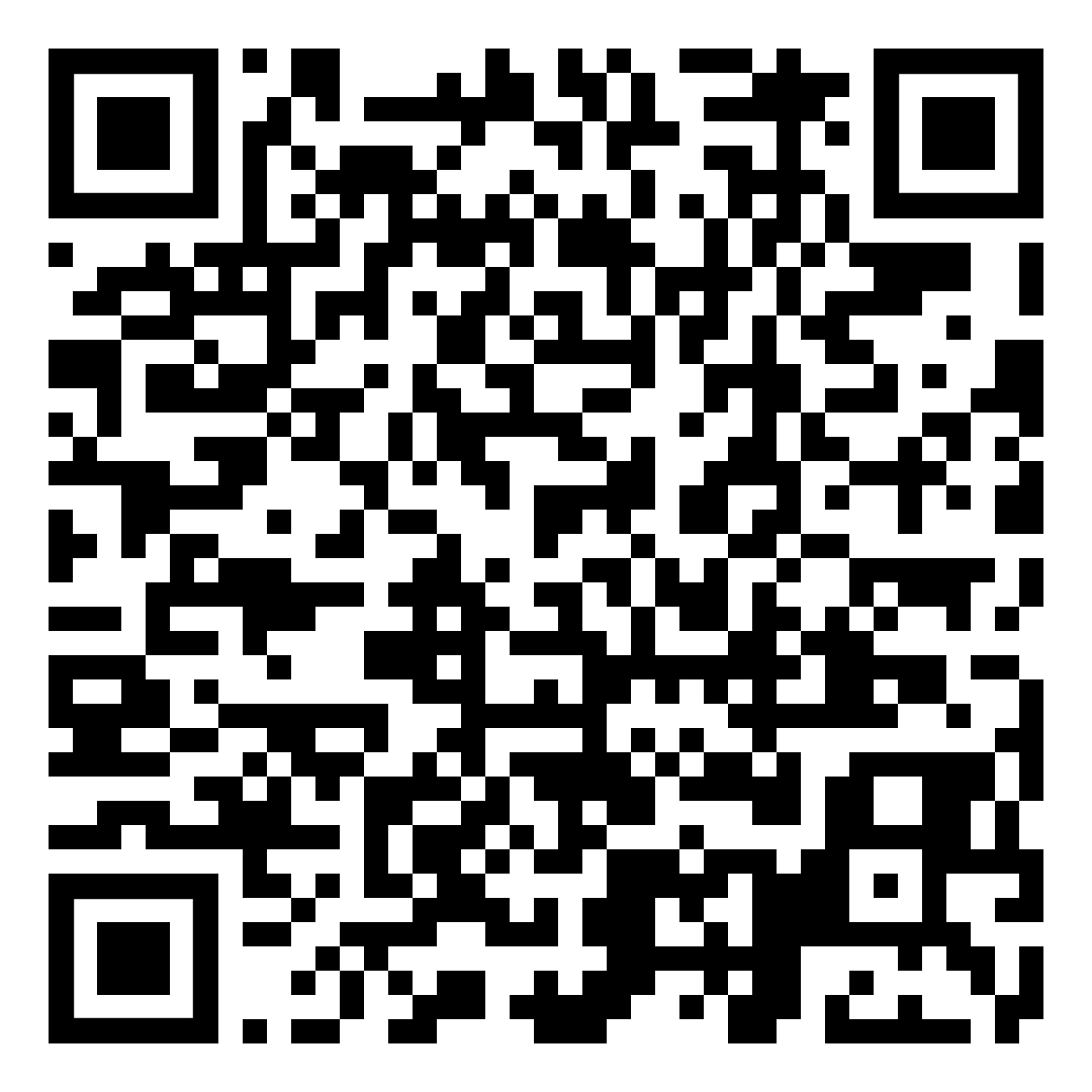

8K VIDEO AND 8K VIDEO SNAP
Pull epic photos straight from your 8K videos1*Video simulated for illustration purposes. Actual UI may be different.

Galaxy S21 Plus 5G seen from the front with the Camera app onscreen showing a woman wrapped in a blanket in the back of a truck.
The different formats for video appear.
The screen undims, showing the viewfinder again, then dims once more.
The camera records 8K video of a woman wrapped in a blanket in the back of a truck. She waves her arms around and two men also in blankets jump out of the back of the truck. The indicator taps the stop button and recording is finished.
The video just recorded opens. The indicator taps Play video. The video plays and the indicator taps pause at the 0:01 mark.
The frame is captured and appears as a thumbnail.
The image just captured appears in the Gallery.

SINGLE TAKE
One take and that's a wrap1,2*Video simulated for illustration purposes. Actual UI may be different.

Galaxy S21 Plus 5G seen from the front with the Camera app onscreen showing a photo of a woman. The blue indicator swipes right to shift the Camera menu.
The Camera switches to Single Take mode.
It records a video of a woman blowing bubbles and it pulls out to show five friends hanging out. Two women are on roller skates, another is on a BMX bike and the woman blowing bubbles is sitting on top of crates. They all play around. Under the viewfinder text appears that says Try slightly different angles. The more you shoot the more meaningful moments you'll capture.
The video just recorded opens. A circle spins around while the Single Take options load.
More formats appear and the screen scrolls down to show them all, including video clips, stills, boomerangs and more.





SUPER STEADY
Ready for the action with super-smooth video*Video simulated for illustration purposes. Actual UI may be different.

Galaxy S21 Plus 5G seen from the front with the Camera app onscreen and shows a woman standing with a skateboard. The screen dims.
Super Steady is turned on and the screen brightens back up. Then it dims again.
The woman begins skateboarding down the street. The indicator taps the stop button and recording is finished.
The video just recorded opens and plays. The video playback and is smooth and steady.

64MP CAMERA
Profile pics just a crop away1*Video simulated for illustration purposes. Actual UI may be different.

PORTRAIT
Instantly Instagram-ready1*Video simulated for illustration purposes. Actual UI may be different.

Galaxy S21 Plus 5G seen from the front with the Camera app onscreen and a photo of a woman sitting on a beach.
The More menu opens to show the icons of the other camera options: Bixby Vision, AR Zone, AR Doodle, Pro, Panorama, Food, Night, Portrait, Portrait Video, Pro Video, Super Slow Mo, Slow MOition, Hyperlapse and Director's View.
It goes back to the Camera app and a notification says Stay within 3–5 feet of subject. Ready.
The photo of the woman is captured.
The photo is seen in Gallery view.
The image is shown with background blur enabled.
With the High-Key mono filter, the photo becomes black and white.
When the High-Key Mono intensity slider is dragged the background turns completely white.
When the Light intensity slider is dragged, the exposure changes.
With the Studio filter, the photo changes to the studio effects.
The image changes to low-key mono effects, including a black background.
With the Back Drop filter, the background color of the photo changes.
With the Color Point filter, most of the photo turns greyscale except the subject who remains in color.



the result press










NIGHT MODE
The night is yours*Video simulated for illustration purposes. Actual UI may be different.

Galaxy S21 Plus 5G seen from the front with the Camera app onscreen and a photo of a woman camping outside in the back of a car.
The More menu opens to show the icons of the other camera options: Bixby Vision, AR Zone, AR Doodle, Pro, Panorama, Food, Night, Portrait, Portrait Video, Pro Video, Super Slow Mo, Slow Motion, Hyperlapse and Director's View.
The screen goes back to the Camera.
Notification says hold your camera still and a counter counts down 3, 2, 1. The photo is taken.
The photo that was just taken is shown in Gallery mode and is brighter and more detailed than the original photo.

30X SPACE ZOOM
Say farewell to ‘too far away’1*Video simulated for illustration purposes. Actual UI may be different.

Galaxy S21 Plus 5G seen from the front with the Camera app onscreen. An image of three people in a white convertible. The woman is standing up and has her arms in the air and the two men are sitting, one watching her and the other in the driver's seat. It zooms in 30x and zooms in on a person's smiling face seen in the sideview mirror of a car. Then zoomes out to 0.5x, zooming even further out than the original photo.
The photo zooms in 2x, closing in on the convertible's driver side.
The photo zooms in 4x, revealing a face in the sideview mirror.
The photo zooms in 10x, and closes in on the sideview mirror, showing the face more clearly.
The photo zooms in 20x, and closes in on the sideview mirror, showing the man is wearing sunglasses.
The photo zooms in 30x, closer to the sideview mirror and showing the smiling face very clearly.

INTELLIGENT BATTERY
Power through the day, and then some1,2*Video simulated for illustration purposes. Actual UI may be different.

Cityscape shot on Galaxy S21 Plus 5G from day to night, showing the phone's all-day battery power.
“Choose a device to see how long the battery lasts.”
“Galaxy S21 5G's audio playback time is up to 68 hours.3 And you can talk for up to 33 hours.4”
“Galaxy S21+ 5G's audio playback time is up to 75 hours.3 And you can talk for up to 40 hours.4”

HYPERFAST 5G
Download the whole season in a flash1,2,3*Video simulated for illustration purposes. Actual UI may be different.

A scene of a woman looking out a window. Camera zooms out while showing that this scene is part of a playlist and downloads another TV episode. This demonstrates the speed of 5G on Galaxy S21 Plus 5G.


STORAGE
Enough storage to keep it all1*Video simulated for illustration purposes. Actual UI may be different.




INTELLIGENT DISPLAY
Our most intelligent display yet*Video simulated for illustration purposes. Actual UI may be different.







EYE COMFORT SHIELD
Binge your favorite shows comfortably*Video simulated for illustration purposes. Actual UI may be different.

Galaxy S21 Plus 5G with Gallery app onscreen. Two indicator lights appear at the top of the screen and motion downward. The Quick menu is dragged down showing the icons for Wi-Fi, Sound, Bluetooth, Auto rotate, Airplane mode, Flashlight, Mobile Data, Mobile Hotspot, Power saving mode, Location, Link to Windows and Screen Recorder. One indicator light moves from right to left. Swiping within the Quick menu reveals the icons for DeX, Smart View, Nearby Share, Eye comfort shield, Dark mode and Do Not Disturb.
Once clicked, the screen turns on the blue light filter for a comfortable view.


120HZ DISPLAY
Our smoothest scrolling screen keeps up with all your feeds*Video simulated for illustration purposes. Actual UI may be different.

The screen scrolls through the Gallery app to show 60Hz display.


The screen scrolls through the Gallery app to show Super Smooth 120Hz display.
