Samsung Smart TV remote control LED guide

The LED on your Samsung Smart TV’s remote control may blink or remain on if the remote is charging, pairing, or connection to the TV has been lost. You can review our LED guide to find out the status of your remote control.
You can use the following guide to determine the status of your TV’s remote control.
- No LED: The remote control and the TV are properly connected through Bluetooth.
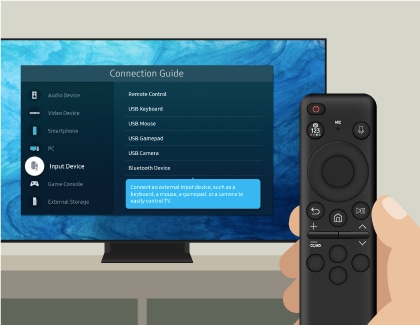
- LED blinks twice: When the Bluetooth connection between the TV and the remote control is disconnected, the LED will blink twice when you press a button on the remote control. Although some functions (volume and channel) can still be operated by transmitting through IR (Infrared) when Bluetooth is disconnected, you will need to reconnect the remote and the TV to use smart features such as Voice. Please refer to the "Remote control pairing guide" for instructions on how to pair the remote control.
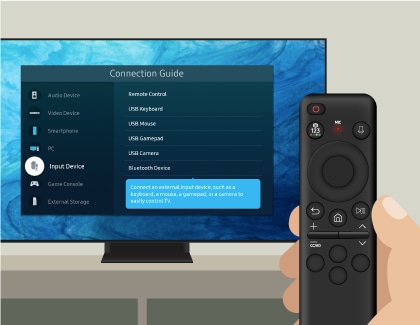
- LED remains on for 5 seconds or more: When the battery needs to be charged, the LED light will stay on for more than 5 seconds when you press a button on the remote control. When the battery is low, the charging guide will appear on the screen once when the battery level is 50%, 10%, or less, and every time a button is pressed when it's 1% or less. Please charge the remote control battery before use.
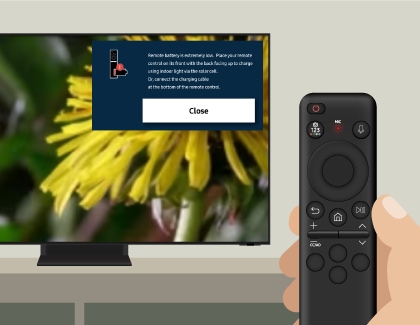
Note: The remote control's LED lights up for 5 seconds every time a button is pressed when the battery is 10% or less.
- LED stays on constantly: USB charging is in progress. The LED will turn off when charging is complete.
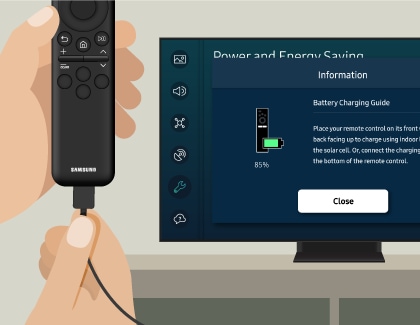
You can check the remote’s current battery percentage using the Settings menu on your TV.
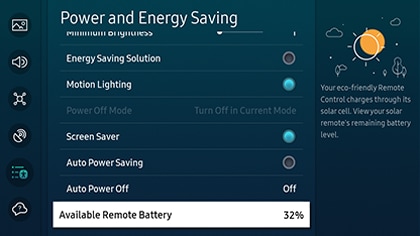
The following parts on your remote can be used to charge the battery:
- Solar Cell: Expose to light when the remote is not in use. This will extend the remote’s operating time.
- USB port (type-C) for charging: Used for quick charging. The LED on the front will light up when charging. When the battery is fully charged, the LED will turn off.
Note: A USB cable is not provided. You can charge the remote with a USB-C type cable used for mobile charging.
You can pair your Samsung Smart Remote to your TV using the following steps:

Note: You will need to reconnect the remote control if Smart features such as Voice do not work, or if the LED blinks twice while pressing a button.
Thank you for your feedback!
Please answer all questions.