Use Smart Switch to transfer your data to your new Galaxy Book
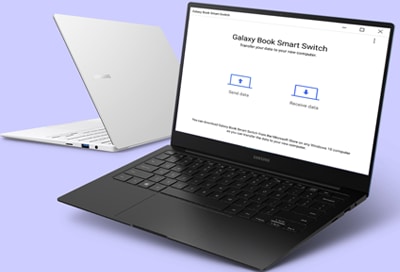
If you are setting up your new Galaxy Book, you may want to move over your personal files from your old PC, so you have everything you need. You will be able to do just that with the Galaxy Book Smart Switch app; simply connect your devices and transfer all your system settings, documents, and Microsoft store apps to your new Galaxy Book with zero hassle. You can even select which type of data to transfer if you only need certain apps, photos, or settings.
Note: Information provided applies to Galaxy Book sold in Canada. Available screens and settings may vary for laptops sold in other countries.
Setting up the Galaxy Book Smart Switch app and transferring your data is simple. You will just need to install the app on your Galaxy Book and original PC, and then you can move your personal files whenever you like. If the two PCs are both connected to the same network, getting started is a breeze!

Note: You can also select Change to change the storage location.
Thank you for your feedback!
Please answer all questions.
The coding for Contact US > Call > View more function. And this text is only displayed on the editor page, please do not delet this component from Support Home. Thank you
_JPG$)