Block a phone number or contact on your Galaxy phone
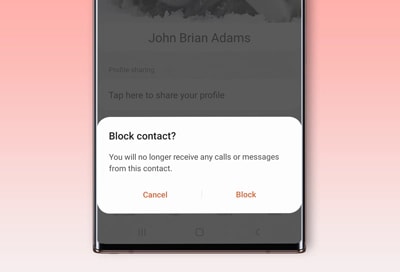
If you are receiving spam calls or someone will not leave you alone, you can block their number. That way, their calls and text messages will no longer appear on your phone. You can also block and report calls with the Smart Call feature if your phone and carrier supports it. Plus, you can prevent callers from leaving voicemails by contacting your carrier.
Note: Information provided applies to devices sold in Canada. Available screens and settings may vary by wireless service provider, software version, and phone model. These instructions apply to Galaxy phones running at least Android 9.0 (Pie) or later.
The Contacts app allows you to block contacts that you do not want to hear from. This method only works if the number is already added as a contact on your phone.
Navigate to and open Contacts, and then tap the contact you wish to block. Tap More (at the bottom of the screen), and then tap Block contact.

Tap Block to confirm.
Note: Even if you block a contact, they will still appear in your Contacts list.
You can also manually add a number to your Block list using the Phone app. When you do it this way, it does not matter whether or not the number is added as a contact.
Navigate to and open the Phone app. Tap the More options icon (the three vertical dots), and then tap Settings. Then, tap Block numbers.

Tap Add phone number, and then enter the phone number you want to block. Next, tap the Add icon (the plus sign) to register the contact to your Block list.
Note: You can also navigate to the Recents section in the Phone app, and tap the phone number you want to block. Tap Details, and then tap Block.
If you changed your mind, you can remove a number from your Block list. There are two ways to do it.
Navigate to and open the Contacts app, and then tap the contact you wish to unblock. Tap More (at the bottom of the screen), and then tap Unblock contact.
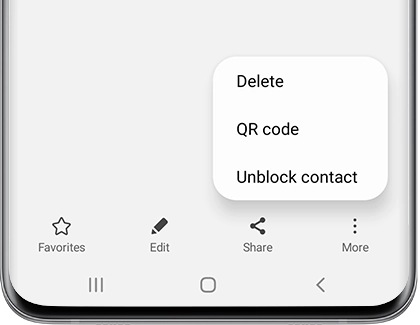
Alternatively, you can navigate to and open the Phone app. Tap the More options icon (the three vertical dots), and then tap Settings. Tap Block numbers, and then tap the Delete icon to remove the corresponding phone number from your Block list.
The Smart Call feature gives you the option to block unknown numbers from any numbers that are not in your Contacts list. Once Smart Call is activated, you will not be bothered by spam calls or other unwanted calls again.
Note: The Smart Call feature may not be available on all carriers, models, or software versions.
-[ How to block numbers with Smart Call ]-
Navigate to and open the Phone app, tap the More options icon (the three vertical dots), and then tap Settings.
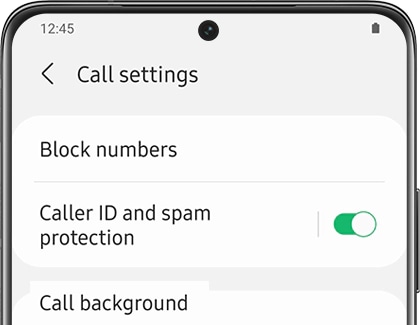
Tap Caller ID and spam protection, and then tap the switch to turn it on.
When your phone rings, the Block number and Report number options will appear at the bottom of the screen. Tap one of these options during or after the call if you do not want to be contacted by that caller again:
- Tap Block number to add the number to your Block list.
- Tap Report number if you feel the call is fraudulent, and then select a category, such as General Spam, Scam or Fraud, or Telemarketer. You can also include a comment when you report the number. Tap Report when you are finished.
-[ Error message appears when using Smart Call ]-
If you are receiving an error message when using Smart Call, you can try checking for software updates. Navigate to Settings, tap Software update, and then tap Download and install. On certain carriers, you will need to tap System updates, and then tap Check for system updates instead.
You can also try clearing the data in the Phone app. Navigate to and open Settings. Tap Apps, and then search for and select the Phone app. Tap Storage, tap Clear data.
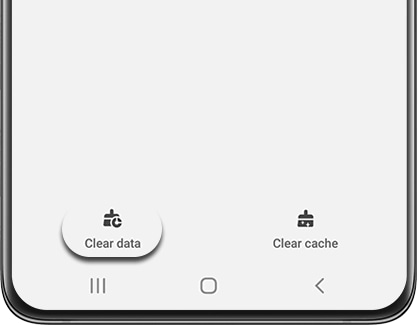
Then, tap OK to confirm.
Next, navigate to and open the Phone app. Tap the More options icon (the three vertical dots). Tap Settings, tap Caller ID and spam protection, and then tap the switch to turn it on again.
You can also block callers from leaving voicemail messages, but you will need to contact your carrier directly. Please see the carrier information below.
Note: If your carrier is not listed here, please contact them for further support.
Thank you for your feedback!
Please answer all questions.
The coding for Contact US > Call > View more function. And this text is only displayed on the editor page, please do not delet this component from Support Home. Thank you