Change the default messaging app on your Galaxy phone

Newer Galaxy phones come with at least two built-in messaging options: Samsung Messages and Messages by Google. Both apps have intuitive interfaces that make it fun and easy to send texts to your contacts. Some carriers provide their own messaging app, and there are plenty of third-party options available as well. However, even if you have multiple apps downloaded, you can only have one set as your default messaging app.
Note: Information provided applies to devices sold in Canada. Available screens and settings may vary for smartphones sold in other countries.
Note: Maybe you like your current messages app but want to try out something different. Just switch the default app, and you will be ready to send texts, emojis, and images through the new app. In these examples we will show you how to switch to Samsung Messages.
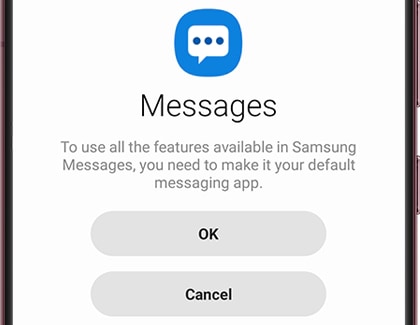
Note: Some apps, like Facebook Messenger, will only show this option on first launch of the app.
However, if this is not working, there is another way to assign a message app as the default:

Note: In this case we selected Samsung Messages, the icon with the three horizontal dots.
Note: If you usually open your message app with a shortcut on your home screen, or from your favorite apps section of the home screen, you will need to replace the shortcut to the old app with a shortcut to the new one.
Thank you for your feedback!
Please answer all questions.
The coding for Contact US > Call > View more function. And this text is only displayed on the editor page, please do not delet this component from Support Home. Thank you