How to manage Samsung Wallet if your phone is missing
Samsung Wallet is much more secure and has more complex and sophisticated security layers that give you more peace of mind when operating the app. However, if you lose your phone you should know what to do.
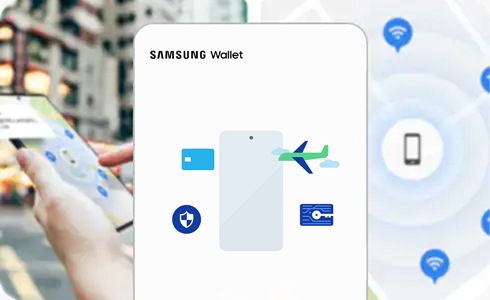
If you lose your phone, you can use Samsung's Find My Mobile service and other security features to remotely lock or erase your payment cards in Samsung Wallet.
If you are unable to lock Samsung Wallet, contact the card issuer immediately by calling the number on the back of your physical payment card. When you lock your phone through Find My Mobile, Samsung Wallet will be automatically locked too. Samsung Wallet will request the card issuer to suspend any transactions made on your phone until you find it and re-verify your identity.
Remotely lock Samsung Wallet and reset the phone
Note: Make sure you have all the Find My Mobile requirements already set in place in case you ever lose your phone.

Note: If the phone is reset, you will need to sign into your Samsung account on the phone to restore data from the backup. If a Google account is registered on the phone, you'll need to sign into the Google account on the phone before you can use the phone again.
Thank you for your feedback!
Please answer all questions.
The coding for Contact US > Call > View more function. And this text is only displayed on the editor page, please do not delet this component from Support Home. Thank you