What to do before using the Samsung Members app

Ready to unlock content for your Samsung device and use diagnostic tools to help speed up your phone? You will need to create a Samsung account before you can use these features and more in the Samsung Members app. Do not worry, creating an account is simple. And if you already have an account, you are good to go and can start using the app!
Note: Information provided applies to devices sold in Canada. Available screens and settings may vary for smartphones sold in other countries.
Note: You will be prompted to sign in to your Samsung account when you open Samsung Members for the first time. Refer to the next section to learn how to make an account through the app.
Creating a Samsung account is the fastest way to get access to exclusive Samsung services and special features – including the Samsung Members app. Here's how to do it from the Samsung website:
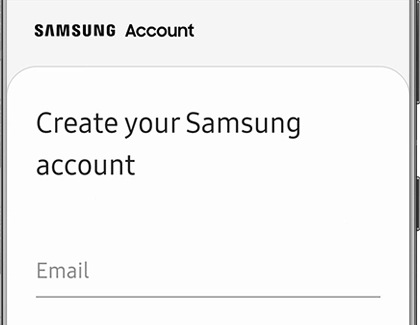
Note: You can also create your account using the Samsung Members app. If the app is not already installed on your device, you can download it from the Play Store.
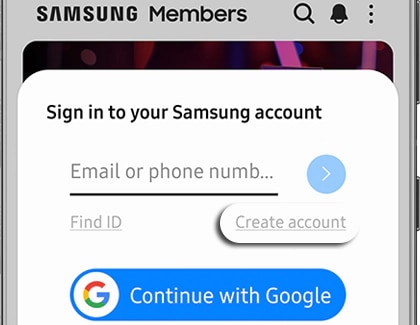
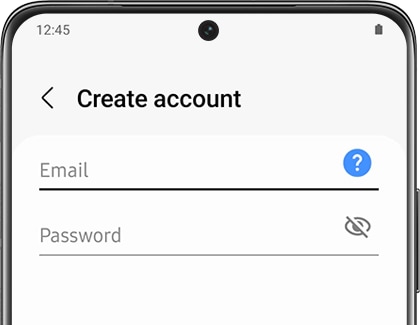
Note: You can also choose to skip two-step verification on your device.
Thank you for your feedback!
Please answer all questions.
The coding for Contact US > Call > View more function. And this text is only displayed on the editor page, please do not delet this component from Support Home. Thank you