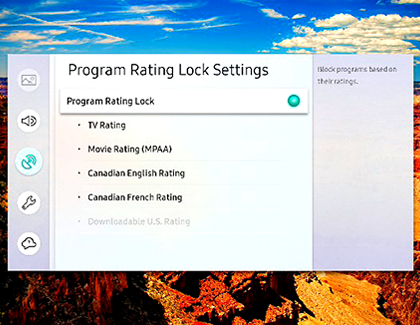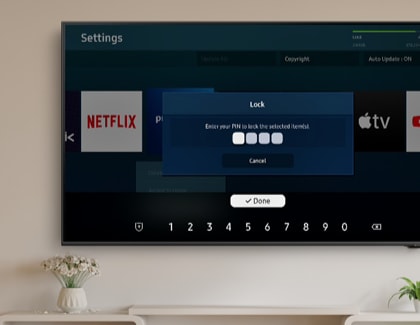Use parental controls to make your Samsung TV kid friendly

While there are plenty of kid friendly shows and movies, there is also plenty of content that is not so age appropriate. Fortunately, your Samsung TV has many parental control options to block certain over-the-air content based on ratings, and lock down any apps so children cannot access them. We will also discuss parental control options in your favorite apps like Netflix and Prime Video.
Note: The provided information refers to Samsung Smart TVs sold in Canada. The available settings and options may differ for devices sold in other countries.
If you’re concerned about what your child is watching, you can make sure they only view shows that are rated G and PG.
- To block content on your TV, navigate to and select Settings, and then select Broadcasting.
- Select Program Rating Lock Settings, and then enter the PIN (the default PIN is "0000").
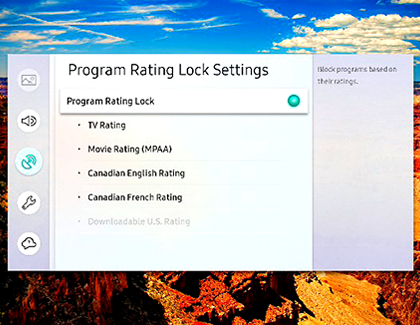
- Turn on Program Rating Lock, select TV Rating or Canadian English Rating, and then select a rating category to lock. All programs at that level and rated higher will require a PIN to watch.
- To unblock a rating category, select the Lock icon. To unblock all the rating categories in a row, select the Lock icon under ALL.
Certain apps on your TV may be geared towards adults or contain programs you do not want your child to watch. You can lock the app so you can still use it by entering a PIN, but your child will not be able to access it.
- On your TV, navigate to Apps, and then select the Settings icon located at the top right corner of the screen.
- Select an app to lock or unlock, and then select Lock/Unlock.
- Enter the PIN (the default PIN is “0000”, but you should change it so your children cannot guess it).
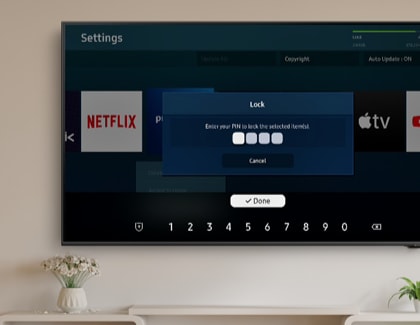
- You can change the PIN by navigating to and selecting Settings. Select General, select System Manager, and then select Change PIN.
Some streaming services have their own parental controls and restrictions. These are often accessible with a PIN.
With Netflix, you can set up a kid's profile in the app as well as set a PIN to restrict movies and TV shows based on their rating.
With Prime Video, you can set a PIN to restrict movies and shows from being played based on their rating.
Thank you for your feedback!
Please answer all questions.
The coding for Contact US > Call > View more function. And this text is only displayed on the editor page, please do not delet this component from Support Home. Thank you