如何使用Smart Switch備份和還原數據至外置儲存空間?
最後更新日期 : 2022年8月22日
用家可以透過Smart Switch PC來管理手機、USB或SD卡的儲存空間。
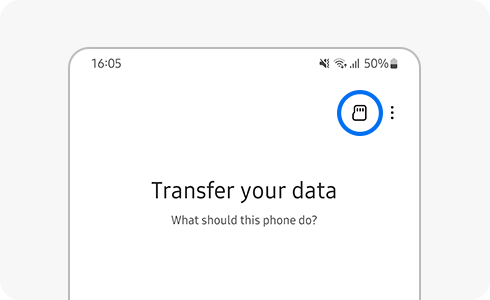
當使用Smart Switch時,用家可以把Galaxy裝置的數據備份或還原至外置儲存空間。
在電腦使用Smart Switch:
在電腦安裝Smart Switch PC後,用家可以連接Galaxy裝置進行備份或還原資料數據。
在手機Smart Switch以SD卡備份:
在Galaxy裝置連接至SD卡後,用家可以在「Smart Switch SD卡功能表」的設定中揀選備份或還原資料數據。當備份至SD卡時,最新的備份檔將會把上一次的Smart Switch備份檔取代。
備份至USB儲存空間:
當裝置連接示USB儲存空間,用家可以透過Smart Switch把數據備份至USB。在這備份選項中,用家可以創建多個備份檔,新的備份不會取代舊的備份檔。
為了提升服務滿意度,誠摯的邀請您在看完本則常見問答後,可以在文章下方給予我們滿意度鼓勵,以便日後提供更優質的服務,謝謝。
提醒您,裝置螢幕以及選單畫面的示意圖或指示步驟,可能會因裝置型號和軟體版本而有所不同。
感謝您提供意見讓我們了解您的需要
請回答所有問題。





