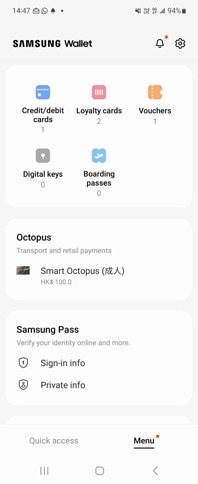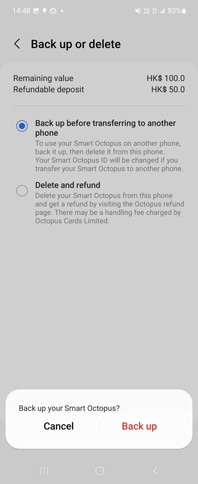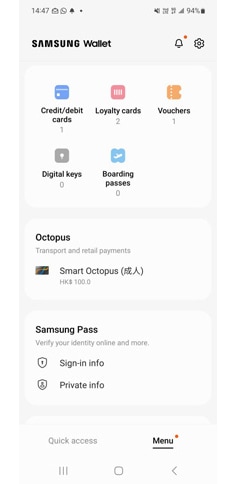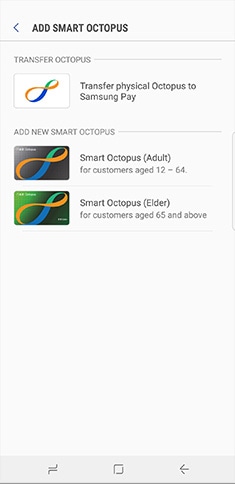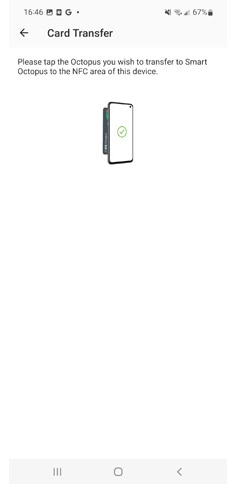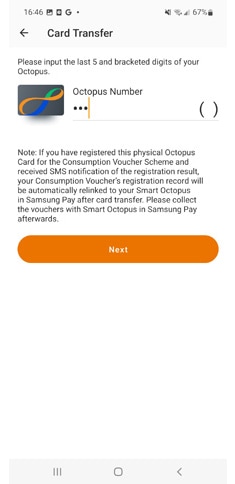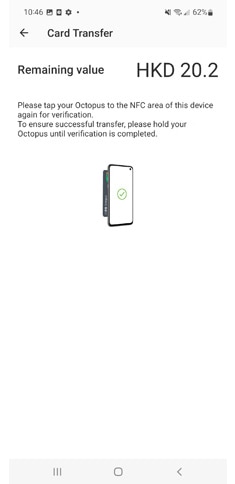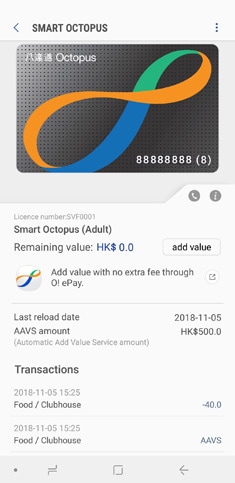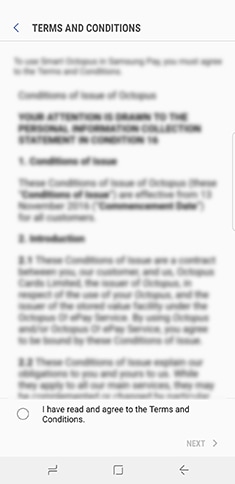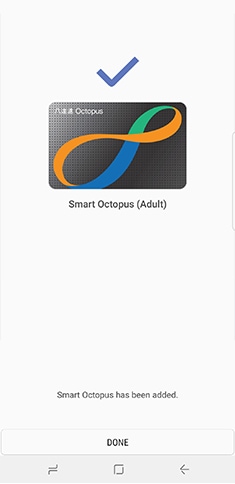(applicable to phone transfer)
-
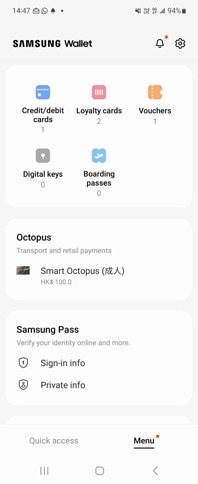 Step 1
Step 1Select “Smart Octopus” in Samsung Wallet at your old phone.
-
 Step 2
Step 2Select “Back up or delete” from the option button at the top-right corner.
-
 Step 3
Step 3Select “Back up before transferring to another phone” and “Next”.
-
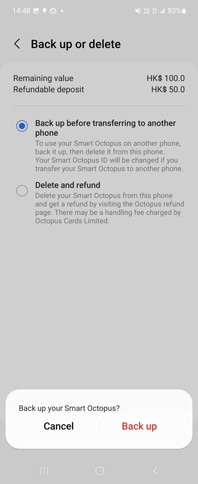 Step 4
Step 4Select “Back up”.
-
 Step 5
Step 5Once complete the backup process, Select “Done”.
-
 Step 6
Step 6Select “Add Card” after logging in same Samsung Account in Samsung Wallet at your new phone.
-
 Step 7
Step 7Wait for loading the remaining value, Select “Transfer”.
-
 Step 8
Step 8Wait for transferring the Smart Octopus.
-
 Step 9
Step 9Once complete the transfer, check the personal information and select “Done”.
Transfer physical Octopus to Smart Octopus
Anonymous On-Loan Adult / Elder Octopus and Personalised On-Loan Adult / Elder Octopus+ can be transferred to Smart Octopus.
Only a few services/offers* cannot be transferred. They are Hourly and Monthly Parking Management, MTR Park & Ride Scheme.
-
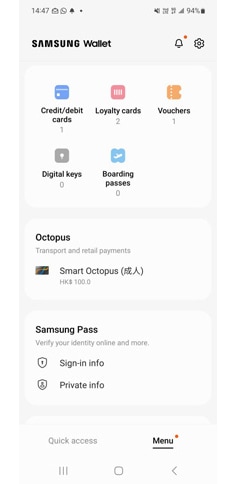 Step 1
Step 1Select “Smart Octopus” in Samsung Wallet at your old phone.
-
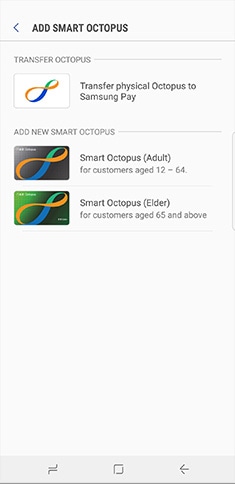 Step 2
Step 2Select "Transfer physical Octopus to Samsung Pay", review and confirm the terms and conditions.
-
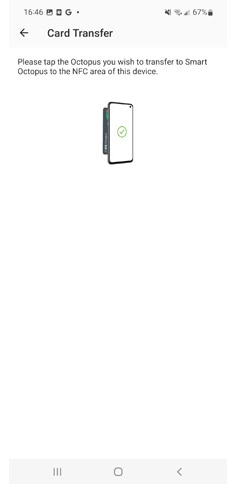 Step 3
Step 3Tap the physical Octopus towards your smartphone.
-
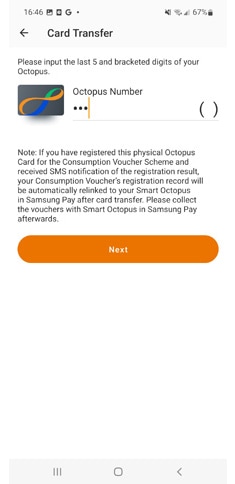 Step 4
Step 4Follow the instructions to register the Octopus details.
-
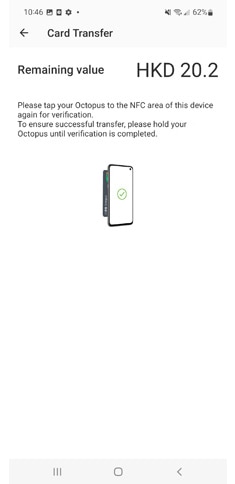 Step 5
Step 5Tap the physical Octopus towards your smartphone again.
-
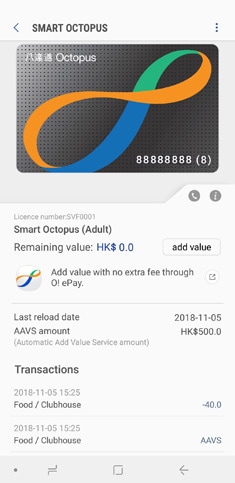 Step 6
Step 6The remaining value on the physical Octopus and most of the services / offer in the physical Octopus are transferred to Smart Octopus^.
+ Personalised Octopus which cannot be transferred to Smart Octopus includes:
- · Personalised Octopus for customers aged below 12
- · Personalised On-Loan Octopus with concession for Persons with Disability and students
- · Staff Personalised Octopus
- · Personalised Octopus with Lo Wu / Lok Ma Chau / Disneyland Monthly Pass
* The relevant services/offers will not be transferred to Smart Octopus. It is advised to re-register the respective services/offers in your newly added Smart Octopus.
# Make sure your Samsung Pay application up-to-date.
^ The HK$50 deposit paid for the physical Octopus will be transferred as deposit of Smart Octopus.
Add new Smart Octopus*
-
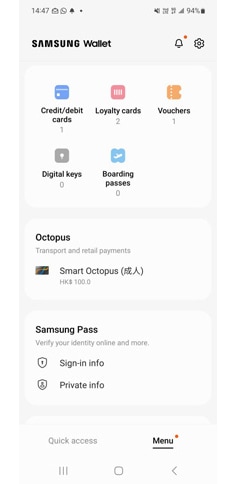 Step 1
Step 1Select “Smart Octopus” in Samsung Wallet at your old phone.
-
 Step 2
Step 2Choose "Add New Smart Octopus".
-
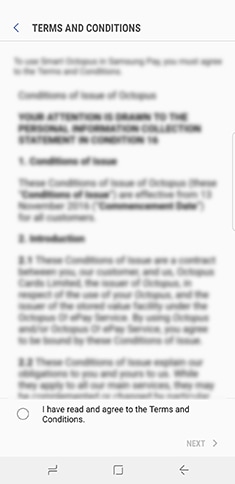 Step 3
Step 3Select the type of Smart Octopus, review and confirm the terms and conditions.
-
 Step 4
Step 4Select the top-up amount and provide the information for future refund.
-
 Step 5
Step 5Select the credit/debit card and authenticate the payment through Samsung Pay by iris/ fingerprint/ PIN authentication*.
-
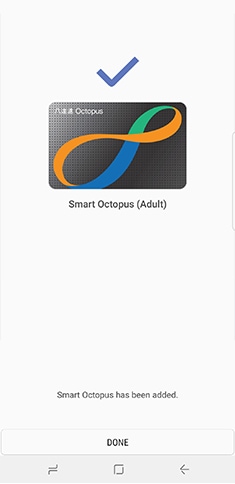 Step 6
Step 6New "Smart Octopus" is added into your smartphone.
# Make sure your Samsung Pay application is up-to-date.
* Smart Octopus can be added only when credit/debit card has been pre-added into the Samsung Pay.
Any enquiry, please contact us:
Devices supporting Smart Octopus: Galaxy Z Flip5 5G, Z Flip4 5G, Z Flip3 5G, Z Flip 5G, Z Flip, Z Fold5 5G, Z Fold4 5G, Z Fold3 5G, Z Fold2 5G, Fold, Note20 Ultra 5G, Note20 5G, Note10+, Note10, Note10 Lite, Note9, Note8, S23 FE, S23 Ultra, S23+, S23, S22 Ultra, S22+, S22, S21 FE 5G, S21 Ultra 5G, S21+ 5G, S21 5G, S20 FE, S20 Ultra, S20+, S20, S10, S10+, S10e, S9, S9+, S8, S8+, A80, A71, A70, A60, A54 5G, A53 5G, A52 5G, A51, A50s, A34 5G, A9, A8s, A8 Star, A8+, C9 Pro, C7 Pro & C5 Pro。
Some card issuers may not support all card types. Please contact your card issuer for details.
All video and images are for reference only.
Iris Scanner might not work properly due to environmental factors.
All other products and services mentioned may belong to their respective trademark owners.
To unsubscribe receiving Samsung Pay promotion information, please contact Samsung Pay hotline:+852-21219088.
Octopus Cards Limited License Number: SVF0001. Smart Octopus is issued subject to the “Conditions of Issue of Octopus”