Galaxy Tab S4: How to Use Smart Select
Touch Air Command → Touch Smart select → Touch CONFIRM → Touch type shape (For this example, touch Rectangle) → Touch & Hold location on the screen → Drag the rectangle → Touch Save
Pictorial representation of the above settings are as follows :

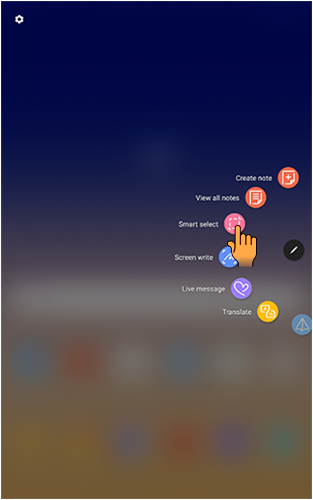
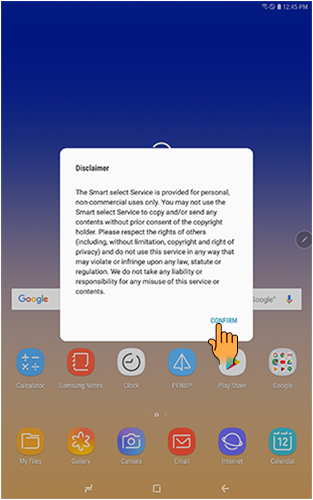
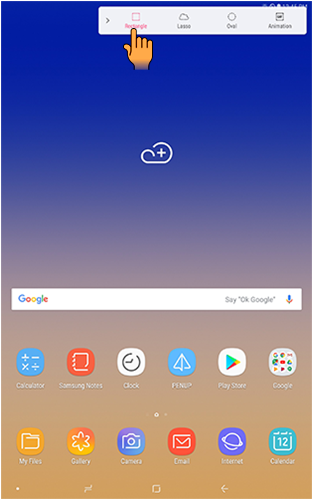
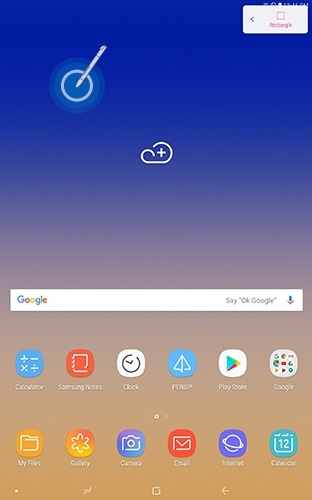

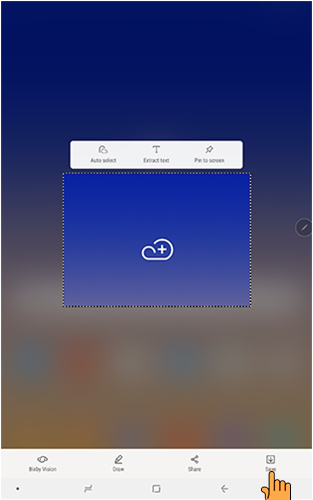
Note:
Auto select: Allow Smart select to automatically select content to extract.
Extract text: Identify and extract text from the selected content.
Pin to screen: Pin the selected image to Home screen.
Bixby Vision: Use Bixby Vision on the selected image.
Draw: Draw on the captured screen using the S Pen.
Share: Choose a sharing method to share your content.
Save: Save the content to the Gallery app.
Thank you for your feedback!
Please answer all questions.



