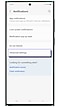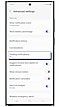How to enable Floating Notification on Samsung Galaxy devices
After activating the Floating Notifications on your Galaxy device you can easily access app notifications without swiping through your notification panel.
Follow the below guide for step-by-step instructions.
Note: This feature is available in selected models/software versions only.
Off: You will not receive any message in floating notification.
Bubbles: If you choose Bubbles, a notification will appear as an icon that can be tapped to see the message.
Smart pop-up view: Receive notifications in pop-up views that can be tapped and expanded.
Thank you for your feedback!
Please answer all questions.