How to end multiple active applications using task manager in Samsung Galaxy Tab 2?
STEP 1. GETTING STARTED
Note:The home screen layout represented is from Ice Cream Sandwich 4.0 Android Operating System. This layout can change with change in platform or firmware versions.Follow the explanation below to close the applications that you are not using.This will help in reducing the power consumption of device.
a) Tap on the highlighted button as shown in the image below.
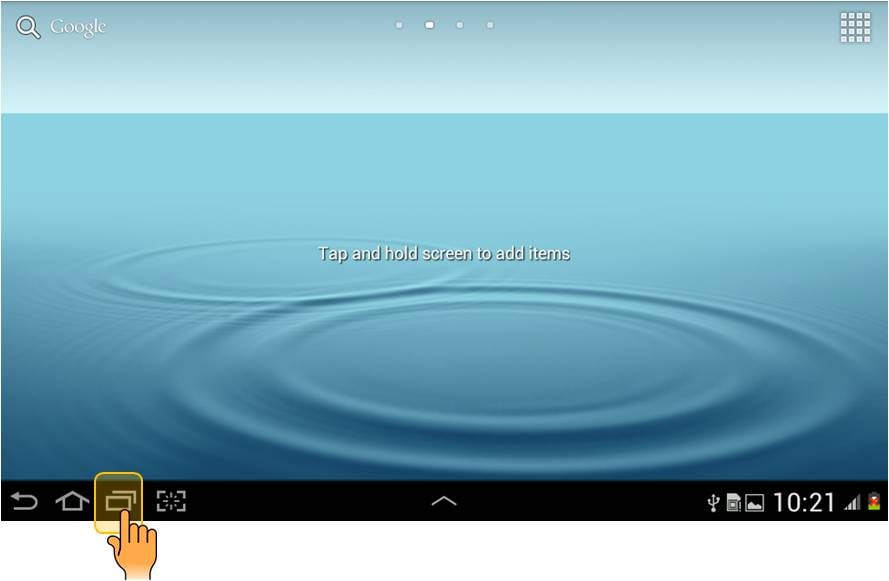
b) You will see the various applications that are running in the background.You can remove all the applications from there active state by tapping on Remove all as shown below. Or You can Tap Task Manager to end a particular application.
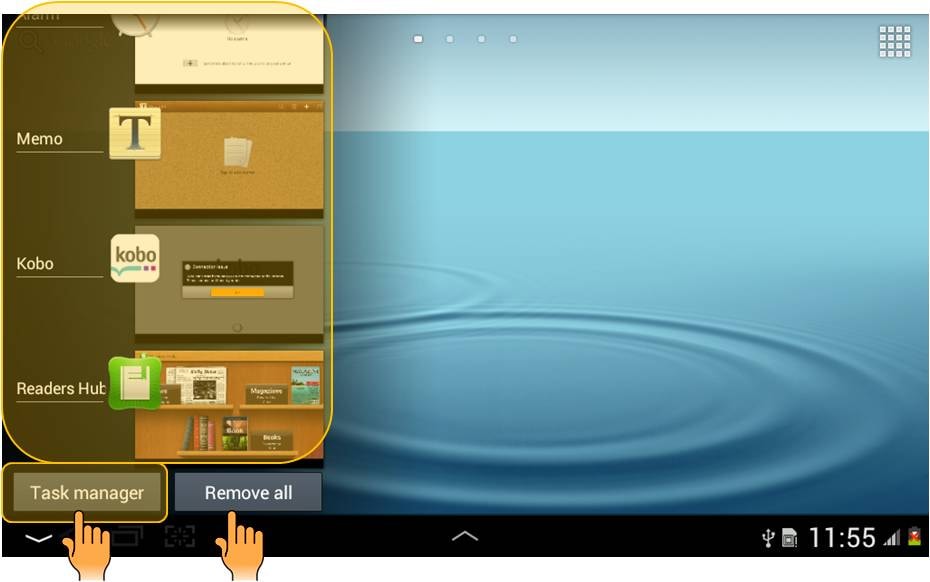
STEP 2. ENDING ACTIVE APPLICATIONS
c) Task Manager window appears on the screen.You can see that 3 applications are in active state.You can remove an application by tapping on End option of that particular application.You can even Tap End all to remove all the applications from its active state.
Note: The applications that are shown in the active state in the below image is just for illustration.There can be more (or even less) number of applications in active state at a particular time.
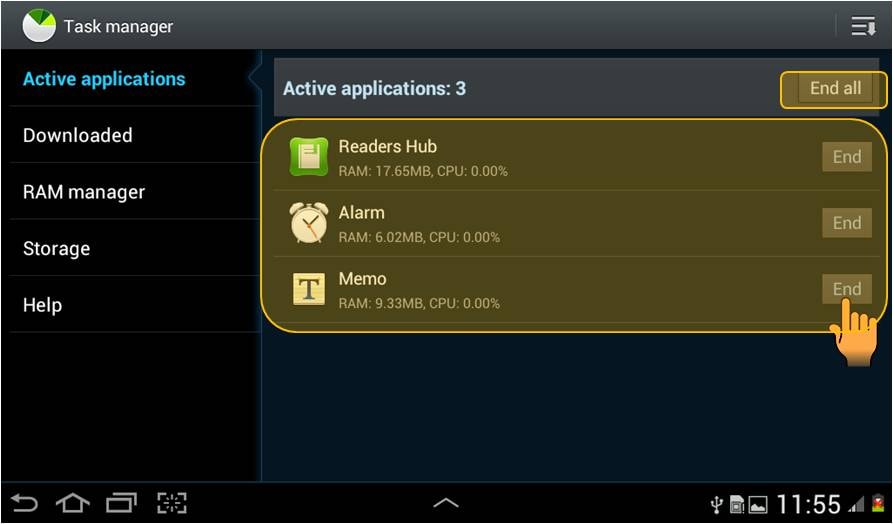
d) Once you Tap End all , the Active applications screen shows that there are 0 applications in the active state as shown in the image below.This marks that there are no applications running in the background.
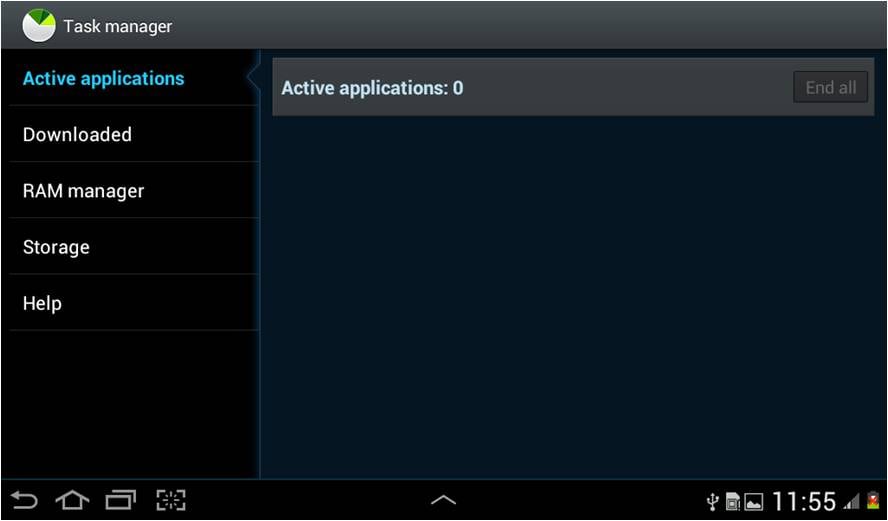
Thank you for your feedback!
Please answer all questions.



