How to use the Voice Recorder app on my Samsung Phone
Want to learn how to use the Voice Recorder on your Galaxy device to either share to friends and family, set as a Notification tone or even convert your speech to text? Follow the below guide to learn how to use the pre-installed Voice Recorder on your Samsung phone. Once you have learnt to to use the Voice Recorder app you can also use these recordings as a Notification tone, check out Customising my Notification tone on my Samsung Phone for more information.
Please Note: Screenshots were captured from a Galaxy Note10+ 5G operating on Android OS Version 9.0 (Pie), settings and steps may vary depending on your Galaxy device and Android OS Version.
If you would like to learn how to add your Voice recordings to a video check out our guide Adding a Voice Recording to a Video on my Samsung phone for step by step instructions.
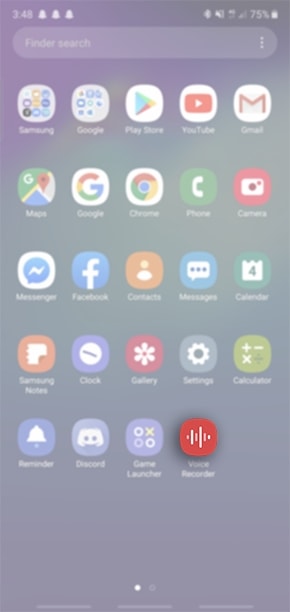
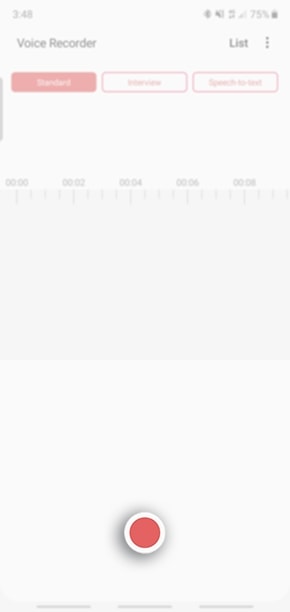
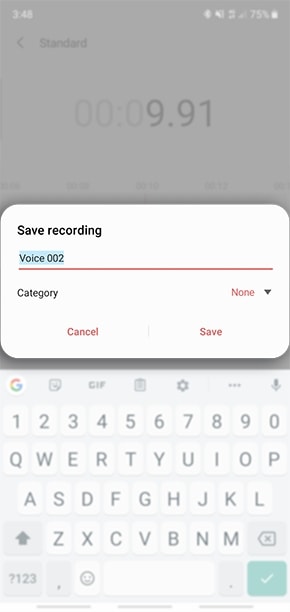
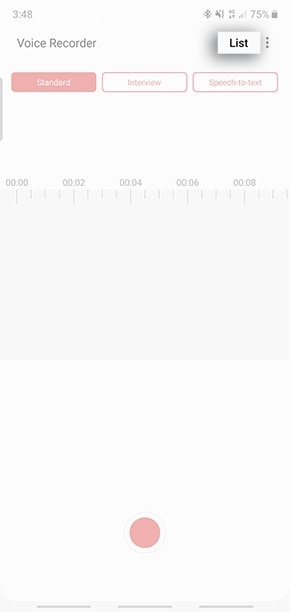
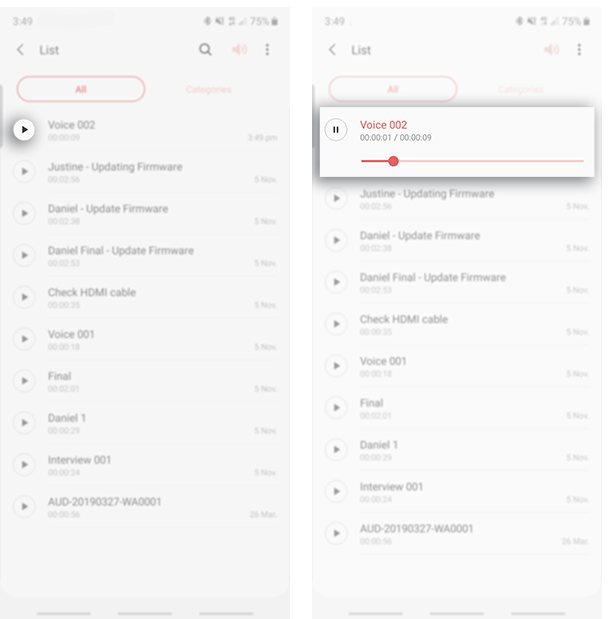
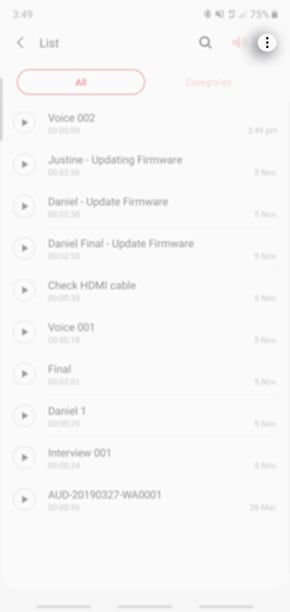
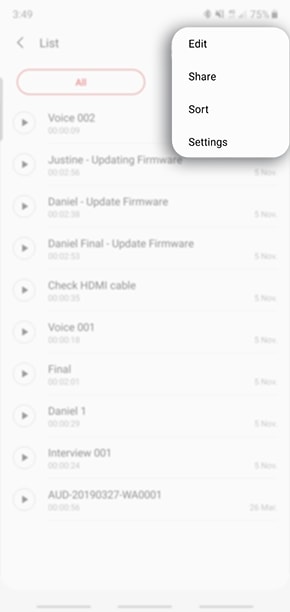
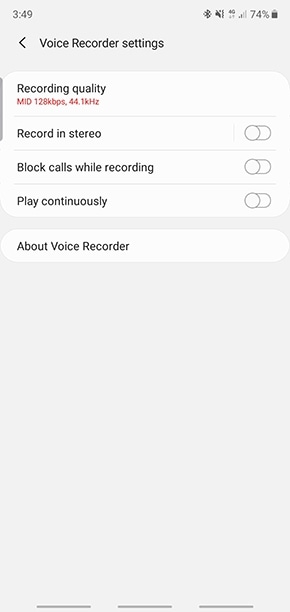







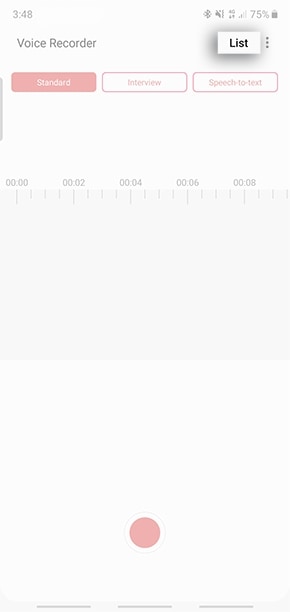
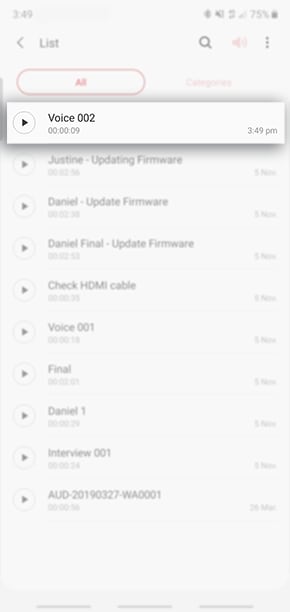
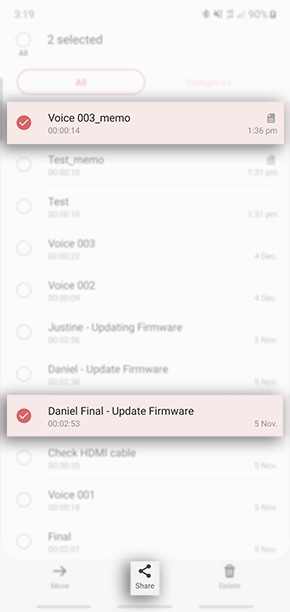
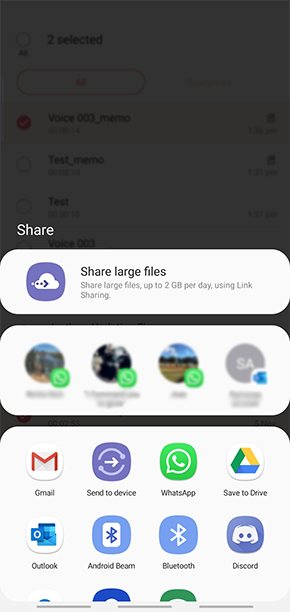
Thank you for your feedback!
Please answer all questions.



