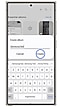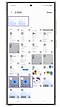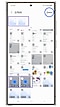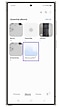Organise pictures and videos in Samsung galaxy devices
Last Update date : Mar 22. 2024
With so many photos and videos, your Gallery can get a little disorganized. Gallery lets you organise your picture and videos into albums, then organise your album into groups.
Note:
- This feature is available in selected models/software versions only.
- Images simulated, for illustrative purpose only.
Thank you for your feedback!
Please answer all questions.