Galaxy Note 8: How to create folders for applications?
* Please note, this section is designed to give you basic product troubleshooting information, also refer to your user manual for more information.
Create folders and gather similar applications to quickly access and launch apps.
A new folder containing the selected apps will be created. Tap Enter folder name and enter a folder name.
• Moving apps from a folder : Tap and hold an app and drag it to a new location.
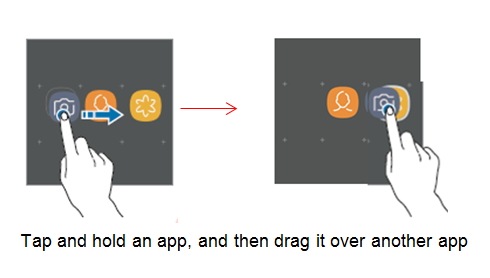
• Deleting a folder : Tap and hold a folder, and then tap Delete. Only the folder will be deleted.
The folder’s apps will be relocated to the Apps screen.

Thank you for your feedback!
Please answer all questions.



