Galaxy Note 8: S Pen features > How do I use a Live message?
* Please note, this section is designed to give you basic product troubleshooting information, also refer to your user manual for more information.
Live Message allows the user to create and share a animated handwriting GIF image that contains their own handwriting and self-made Emojis.


※ IM lists supporting Live Message may differ by region and country.
Major IMs supporting the GIF Animation feature: WhatsApp, Facebook Messenger, WeChat, QQ Mobile, Kakao Talk, Line, etc.
Q: How do I use a Live message command?
A: Instead of a text message, you can create and send a unique message by recording your actions while handwriting or drawing a live message and saving it as an animated file.
Alternatively, tap icon on the Samsung keyboard. The live message window will appear.
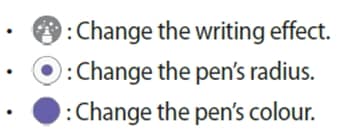
• BACKGROUND : Change the background image. You can also select an image from Gallery.


Note: When you reach the maximum capacity that can be saved as a live message, you cannot write or draw more strokes.
The live message will be saved in Gallery as an animated GIF file and it will be attached to the current message. To create a GIF after writing a Live message, it takes some time to convert a message to a GIF file; depending on the number of strokes, it may take a minimum of three seconds up to a maximum of 15 seconds.
You can also share live messages using other sharing methods.
• Select a live message in Gallery and tap Share.
• On other screens rather than the message composition screen, open the Air command, tap Live message, create a live message, and then tap SHARE.
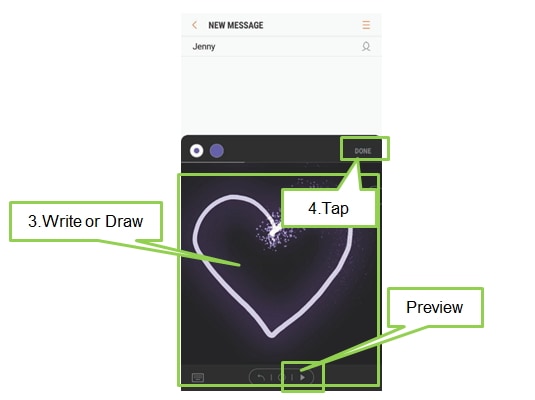
Thank you for your feedback!
Please answer all questions.



