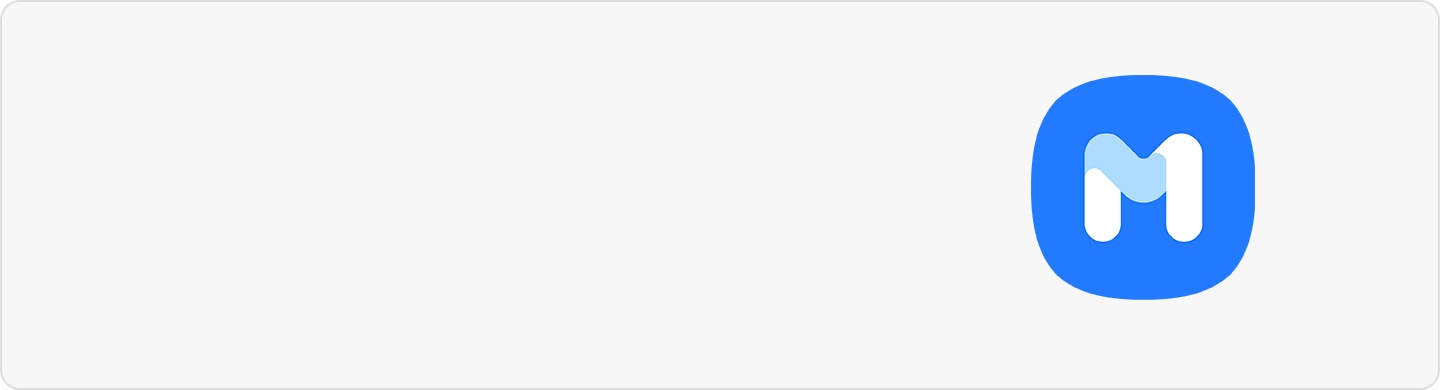Device layout and functions of Galaxy A30
A full 6.4 inches of the edge-to-edge Infinity-U Display means you will be able to immerse yourself in your favorite games and videos. With the near bezel-less FHD+ Super AMOLED screen with a 4,000mAh (typical)* battery, the Galaxy A30 is ready to last all day, you can make the most of every moment.
No need to worry about charging — the Galaxy A30 has quick 15W Fast Charging so you can get back to doing what you do and not miss out on life.
Device Layout

It is recommended to charge the battery before using it for the first time or when it has been unused for extended periods. Please ensure you charge your device only with Samsung approved chargers and cables. Unapproved chargers and cables could damage your device.
Step 1. Connect the USB cable to the USB power adaptor.
Step 2. Plug the USB cable into the device’s multipurpose jack.

Step 3. Plug the USB power adaptor into an electric socket.
Step 4. After fully charging, disconnect the charger from the device. Unplug the charger from the electric socket.
Note:
- Connecting the charger improperly may cause serious damage to the device. Any damage caused by misuse is not covered by the warranty.
- Only use the USB Type-C cable supplied with the device. The device may be damaged if you use a micro USB cable.
- Using a power source other than the charger, such as a computer, may result in a slower charging speed due to a lower electric current.
- If the battery is completely discharged, the device cannot be turned on immediately when the charger is connected. Allow a depleted battery to charge for a few minutes before turning on the device.
- While charging, the device and the charger may heat up. This is normal and should not affect the device’s lifespan or performance. If the battery gets hotter than usual, the charger may stop charging.
Step 1. Insert the ejection pin into the hole next to the tray to loosen the tray. Ensure that the ejection pin is perpendicular to the hole. Otherwise, the device may be damaged.
Step 2. Pull out the tray gently from the tray slot.
Step 3. Place the SIM card on the SIM card tray with the gold-colored.
Step 4. Gently press the SIM card into the SIM card tray to secure it.
If the card is not fixed firmly into the tray, the SIM card may leave or fall out of the tray.
Step 5. Insert the tray back into the tray slot.
- If you insert the tray into your device while the tray is wet, your device may be damaged. Always make sure the tray is dry.
- Fully insert the tray into the tray slot to prevent liquid from entering your device.
Thank you for your feedback!
Please answer all questions.