How to Adjust Your Galaxy Phone's Refresh Rate
With newer Galaxy models, including the S20, S21, Note20 Ultra, A52 5G, Z Flip3 and Z Fold3, you can choose between a refresh rate of 60Hz or 120 Hz. A higher refresh rate means smoother navigation as well as improved gaming and entertainment. However, to save on battery life, a lower refresh rate can be used.
Before you try the recommendations below, be sure to check if your device's software and related apps are updated to the latest version. To update your mobile device's software, follow these steps:
Step 1. Go to Settings > Software update.
Step 2. Tap on Download and install.
Step 3. Follow the on-screen instructions.
Note: Only select Galaxy models can use the 120 Hz refresh rate.
What is refresh rate for?
Refresh rate is the number of times a display can update its image in 1 second. The refresh rate is usually expressed in Hertz (e.g. 60 Hz). The higher the Hertz or refresh rate (like 120 Hz), the faster your screen responds and refreshes. This means using your phone will be more fluid.
For mobile gamers, a higher refresh rate may be more important as games will have less lag and stuttering. There will be smoother animation, even if you’re playing online. Movies and videos with a lot of motion will also look more realistic.

How to adjust your phone's refresh rate?
A high refresh rate will allow you to enjoy more realistic animations and give you a smoother gaming experience. However, during moments when you want to save on your phone's battery life, you have the option of changing the refresh rate in Settings.
Step 1. Go to Settings and select Display.
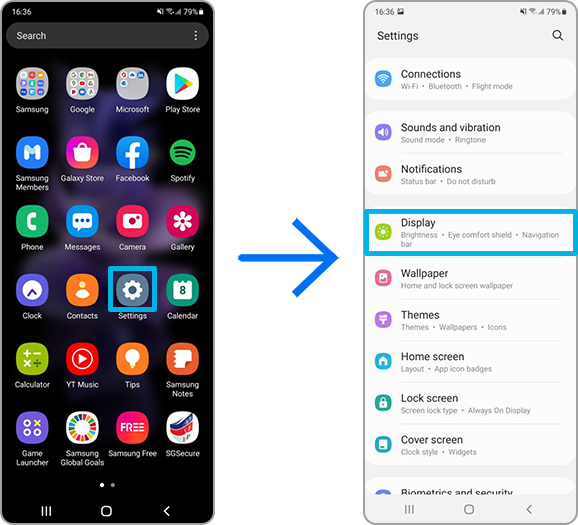
Step 2. Tap on Motion smoothness, and then choose your desired option:
Standard - A 60 Hz refresh rate. Use this if you want to save your battery life.
Adaptive - A 120 Hz refresh rate, which will have all the benefits mentioned above.

Note: Device screenshots and menu may vary depending on the device model and software version.
Thank you for your feedback!
Please answer all questions.
RC01_Static Content
_JPG$)



