How to change Watch Face for Samsung Galaxy Watch?
You can customise the watch face of your Samsung Galaxy Watch to suit your various styles.
Choose basic watch face themes


Further customisation of each theme
You can further customise each of the basic watch face themes available. Different watch faces may have different features.
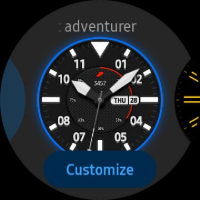
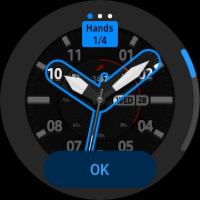
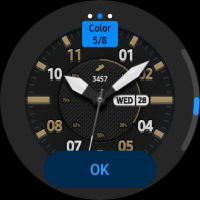
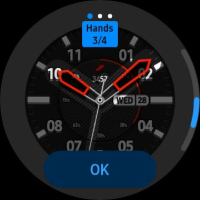
Download more watch faces

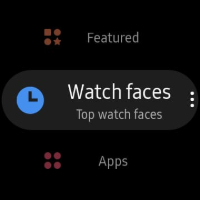
Note that you may be asked to allow permissions for certain features depending on the respective watch face.

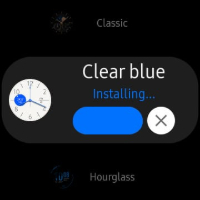
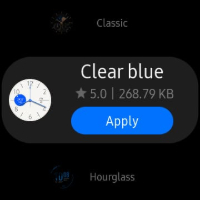
You can also change/customise your watch face using your Galaxy Wearable app on your mobile device.
Change or customise watch face
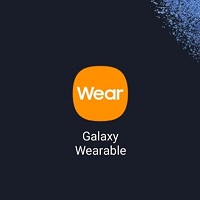

Your watch face will change according to the one you select through your mobile device
Download more watch faces

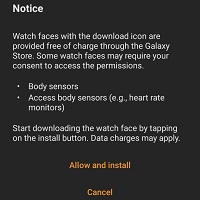
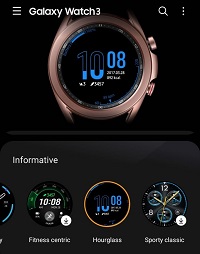
To apply a photo as your watch face after importing a photo from your Mobile Device, follow these steps:
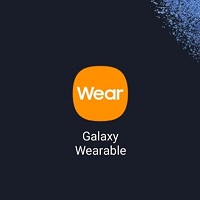



Change photo using the watch
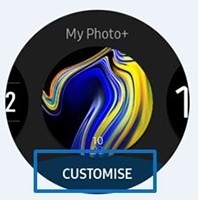
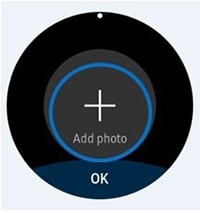
To add extra photos, rotate the bezel clockwise, or swipe the screen to the left and select Add photo. Up to twenty photos can be added to the My Photo+ watch face. The photos you add will be rotated as your watch face
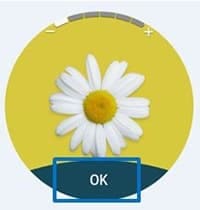


Thank you for your feedback!
Please answer all questions.
RC01_Static Content




