Pin an app to your phone screen so that it can't be closed
Sometimes, we need to pass our phones to friends, coworkers, or even our kids. There's often this worry that they might mess with our apps or peek where they shouldn't. This is especially the case when we want to let our kids play with our phones for a while. Here's a neat trick to lock one app on the screen when you hand your phone over.
How to turn on Pin app feature in settings
Step 1. Go to Settings > Security and privacy.
Step 2. Scroll down and find Other security settings.
Step 3. You can toggle the switch for Pin app on or tap on the text to view more settings.
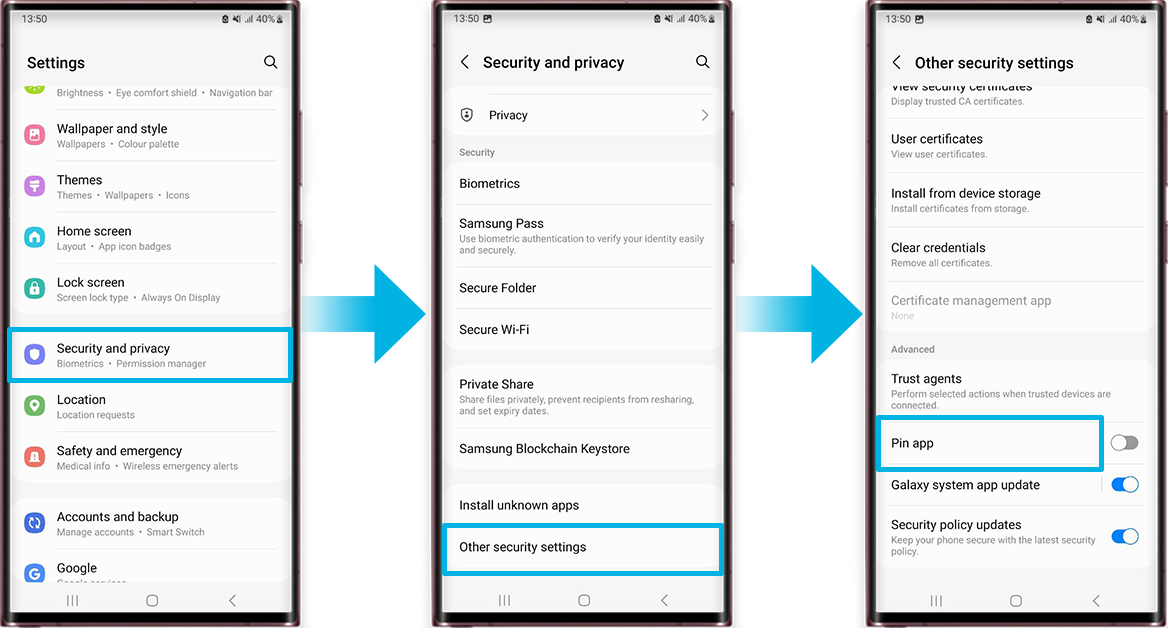
How to pin an app to screen
Step 1. Open the app you want to pin.
Step 2. Tap on the Recents button (left-most button on bottom of screen). Or if you're using Swipe gestures, swipe up from the bottom of the screen and hold.
Step 3. Tap on the icon above the app you want to pin and select Pin this app.

How to unpin an app
To unpin the app, press and hold the Recents button and Back button at the same time.
Thank you for your feedback!
Please answer all questions.
RC01_Static Content



