I can't see the Game Booster when playing a game
The Game Booster may not be visible for several reasons. Here are some of the most common ways to fix this:
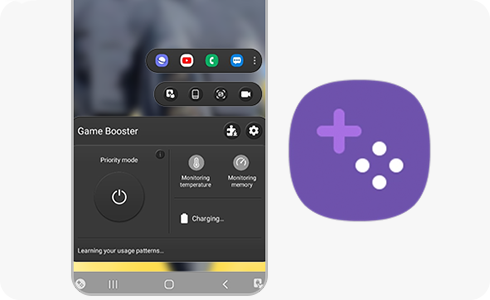
Unfortunately, not every device supports Game Booster. Please check your device to make sure it offers the Game Booster function.
To enable the “Appear on Top” permissions, please follow these steps:
Please note: If Game Booster does not appear on the list - go to “Apps”, select the “Filter and sort” button and turn on “Show system apps”.
Depending on the style of the navigation bar, the Game Booster’s “Main screen” or location of the “Settings” menu may vary. Please refer to "What is Game Booster and how do I use it?"
Game Booster may not support every game. Review the latest version of Game Booster installed on your device. If it does not work afterwards, please refer to “How to contact us about Game Booster?” for ways to send an error report.
Thank you for your feedback!
Please answer all questions.













