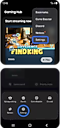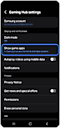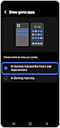Why can’t I see installed game icons on the Home Apps screen
Last Update date : 03.01.2024
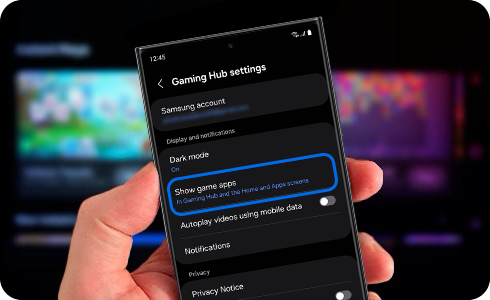
How to enable “Show game apps” on the Home/Apps screen
- Step 1. Tap the “More” menu at the top right corner of the Gaming Hub Home screen.
- Step 2. Tap “Settings”.
- Step 3. Tap “Show game apps”.
- Step 4. Select ¨In Gaming Hub and Home and Apps screens”.
※ If your Gaming Hub version is lower than 7.0, the “More” menu is located at the bottom right corner of Gaming Hub home screen.
Your game icons should now be visible on the Home/Apps screen.
Please Note: If you use a 3rd party home launcher other than Samsung One UI Home, the 'Show game apps' option is not visible in the Gaming Hub settings. This feature only works on One UI Home.
Thank you for your feedback!
Please answer all questions.