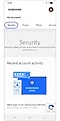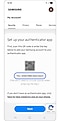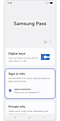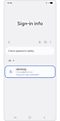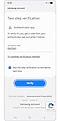How to use Samsung Pass OTP
Galaxy users can use Samsung Pass OTP (One-Time Password) for secure 2-step verification with services such as banking, online shopping, social media, and more without installing a separate app. This feature allows you to easily complete verification for apps or websites providing an extra layer of security.

How to register OTP in Samsung Pass
You can register the OTP key code issued by an app or website in Samsung Pass. Follow the step-by-step instructions below, using Samsung.com as an example, to complete the registration and use the OTP automatically or manually when signing in.
Note: The process for issuing a two-step verification OTP key code may vary depending on the app or website.
Note: Some services may provide only a QR code or only a key code entry option.
How to manually enter an OTP from Samsung Pass
When the OTP key code is not filled in automatically on the app or website, you can enter the OTP from Samsung Pass manually.
Note: OTP codes typically expire within 30–60 seconds. If the code expires, open Samsung Pass to get a new code and try again.
How to use OTP with Samsung Pass on a new device
If your apps or websites have their 2-step verification registered in Samsung Pass, your sign-in and verification information is synced through Samsung Cloud.
When changing devices, open Samsung Pass on your new Galaxy device, sign in with the same Samsung account used on your old device, and your data, including existing OTP information, will automatically synchronise. After restoration, verify that the OTP works properly for each service.
Note:
- Samsung Pass restoration requires signing in with the same Samsung account.
- Some services may require you to re-register OTP on your new device.
Thank you for your feedback!
Please answer all questions.