Galaxy TAB S4: How to set Individual Permissions for Apps?
Last Update date : Oct 29. 2020
Navigate to Apps screen > Tap Settings > Tap Apps > Tap Gmail > Tap Permissions > touch the sliders > Tap More Options > Tap All permissions
Pictorial representation of the above settings are as follows:
1
From a Home screen, swipe up or down to access the Apps screen.
![.]()

2
Tap Settings.
![.]()

3
Tap Apps.
![.]()
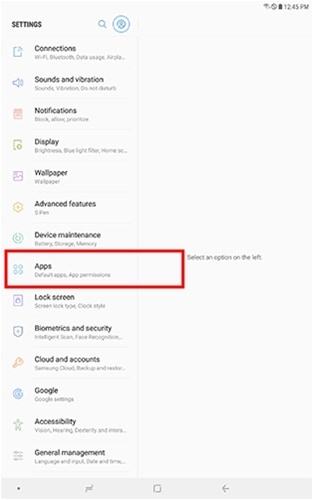
4
Select the desired app. For this example, touch Gmail.
![.]()
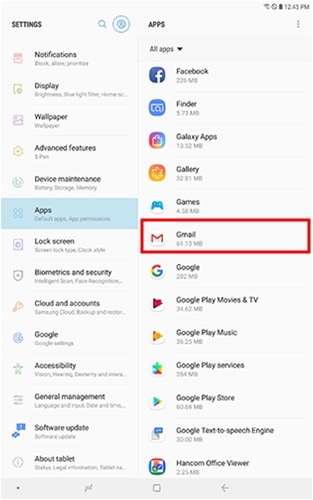
5
Tap Permissions.
![.]()
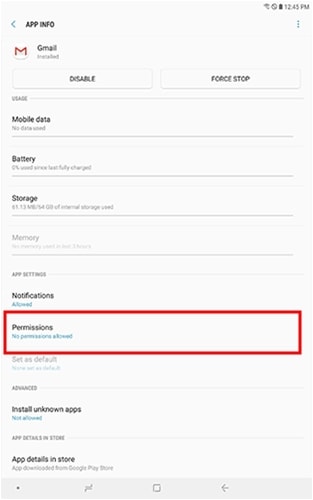
6
To turn on permissions for the desired app, touch the sliders.
![.]()
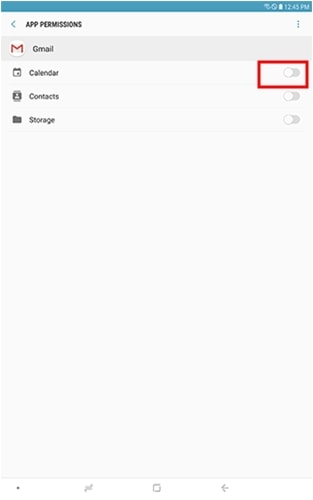
7
To view all permissions for the app, Tap More Options.
![.]()
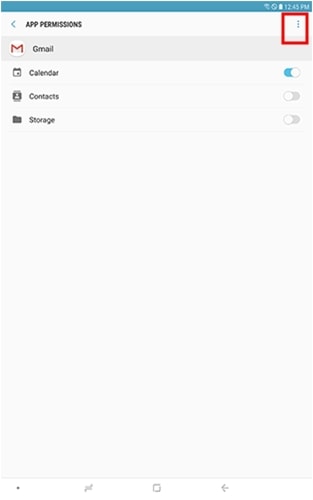
8
Tap All permissions.
![.]()
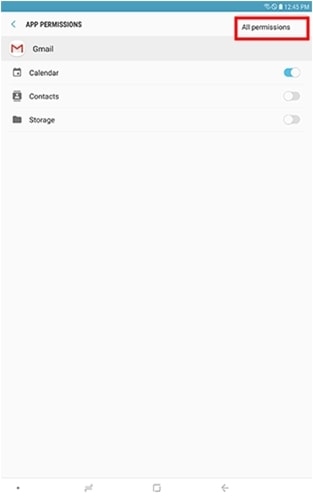
Note: Turn permissions on or off for individual apps. Permissions allow apps to access features (such as Contacts, Storage, and Location) to improve user experience.
Thank you for your feedback!
Please answer all questions.



