Galaxy Tab S4: Set Up a Screen Lock
Last Update date : Sep 17. 2020
To Set Up a Screen Lock Navigate to Apps screen → Touch Settings → Touch Lock screen → Touch Screen lock type (For this example, touch PIN) → Enter a PIN → Touch CONTINUE → Re-enter the PIN → Touch OK → Set display options for notifications → Touch DONE.
Pictorial representation of the above settings are as follows :
1
From a Home screen, swipe up or down to access the Apps screen
![.]()

2
Touch Settings
![.]()

3
Touch Lock screen.
![.]()

4
Touch Screen lock type.
![.]()

5
For this example, touch PIN
![.]()

6
Enter a PIN and then touch CONTINUE
![.]()

7
Re-enter the PIN and then touch OK.
![.]()
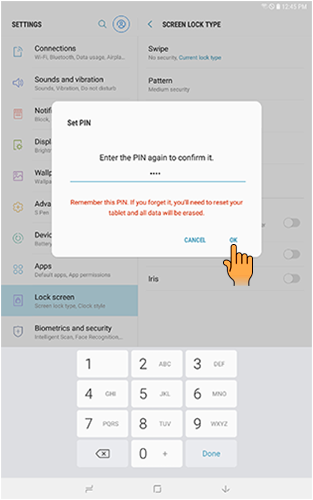
8
Set display options for notifications on the Lock screen and then touch DONE.
![.]()
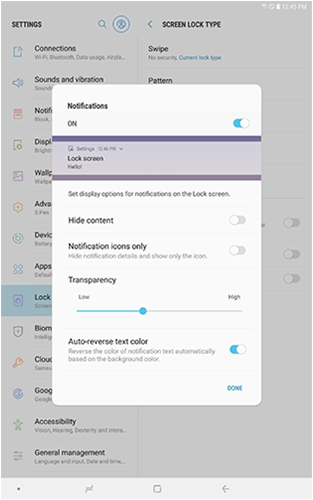
Note: Increase your tablet's security by setting up a screen lock. Pattern, PIN, or Password locks provide better protection than Swipe lock and are all configured from the Screen lock type menu.
Thank you for your feedback!
Please answer all questions.



