Galaxy Tab S4: Turn On Intelligent Scan
To turn on Intelligent Scan, Navigate to Apps screen → Touch Settings → Touch Lock screen → Touch Screen lock type → Touch Intelligent Scan → Touch CONTINUE → Select the type of security (For this example, touch PIN.) → Enter a PIN and then touch CONTINUE → Re-enter the PIN and then touch OK → Review Disclaimer & Touch OK → Review information & touch CONTINUE → Review information & touch CONTINUE → Follow the on-screen instructions to register your face and iris → Review the information and then touch OK → Set display options & Touch DONE
Pictorial representation of the above settings are as follows :
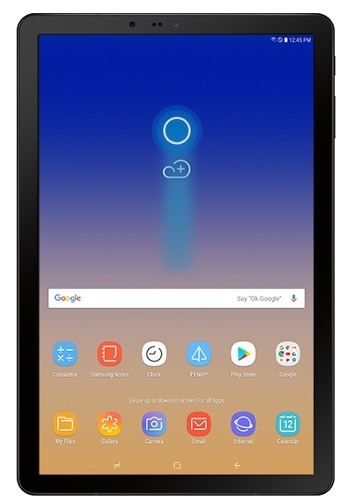
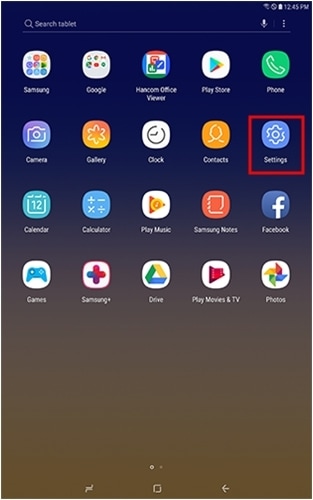
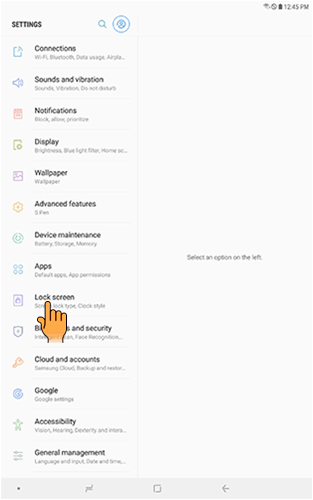

Note: If you have previously set up a different type of lock, you may be required to enter your credentials.
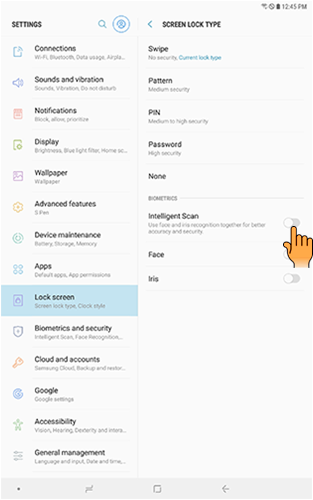
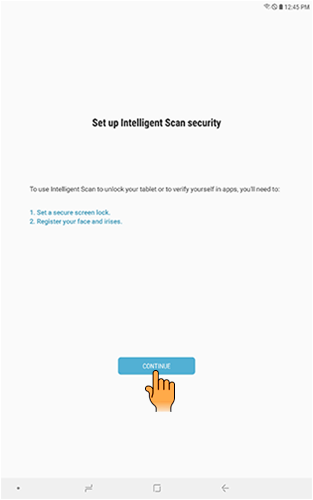
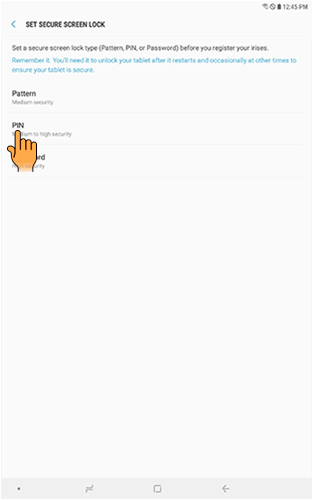
For this example, touch PIN.
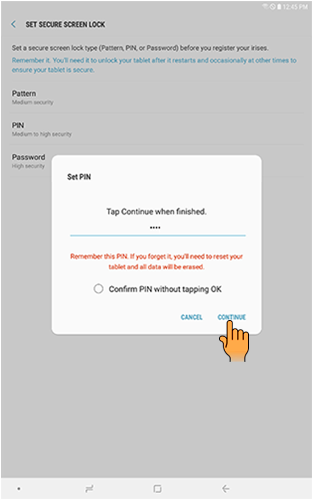
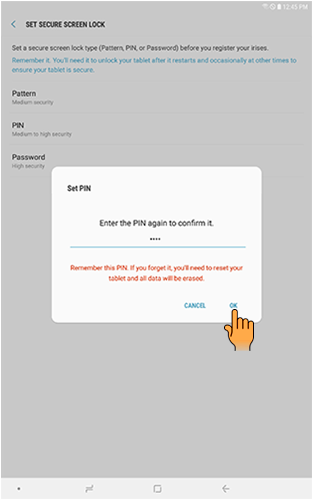
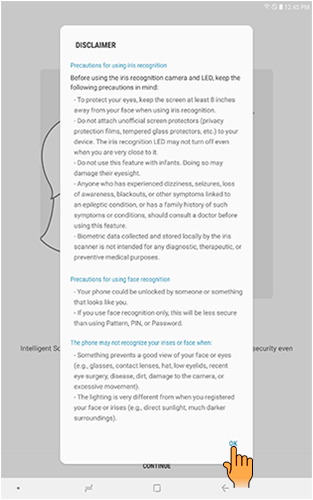
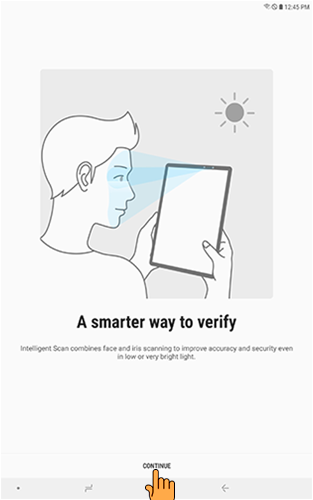
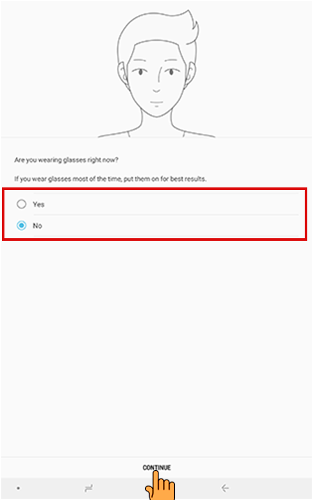
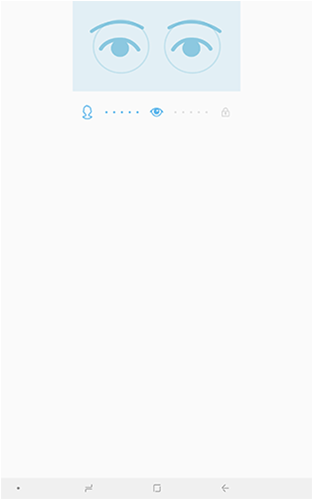
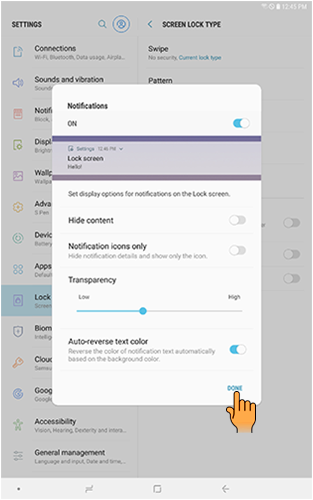
Thank you for your feedback!
Please answer all questions.



